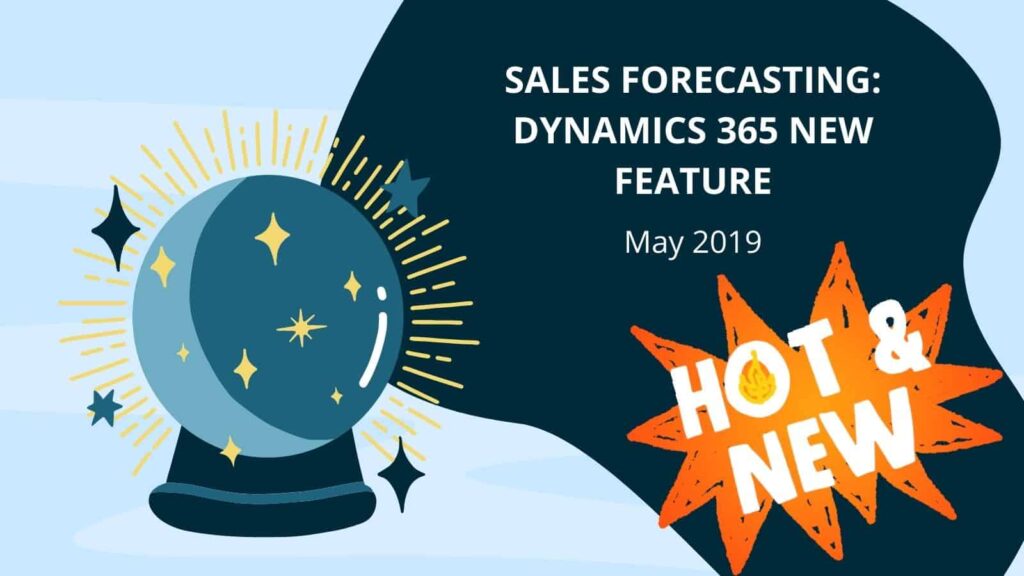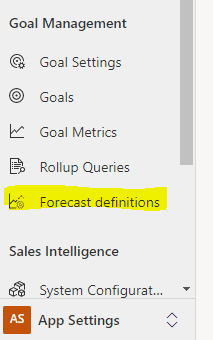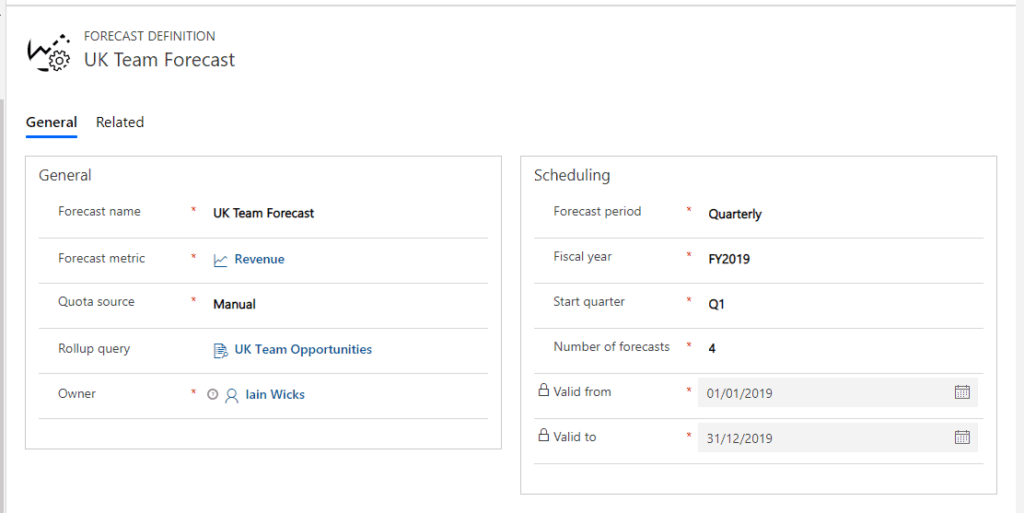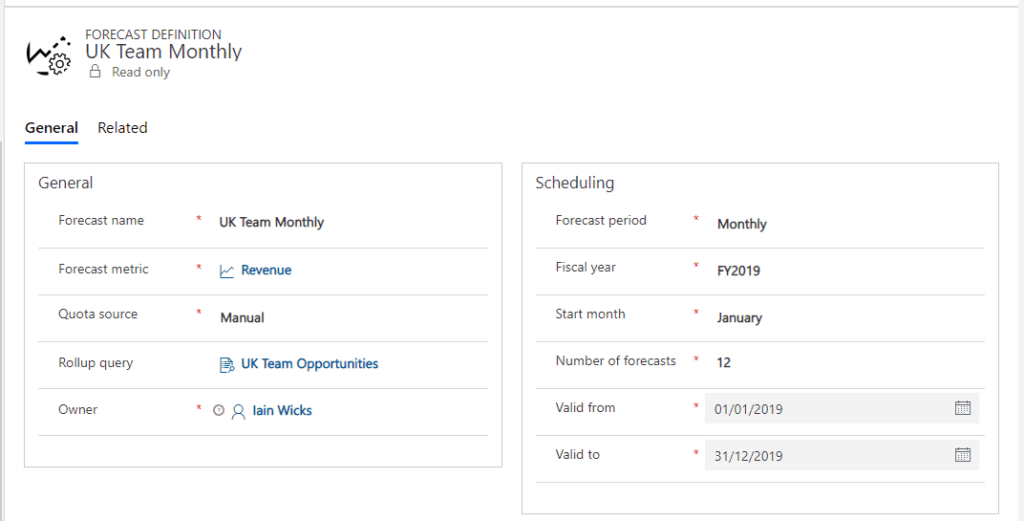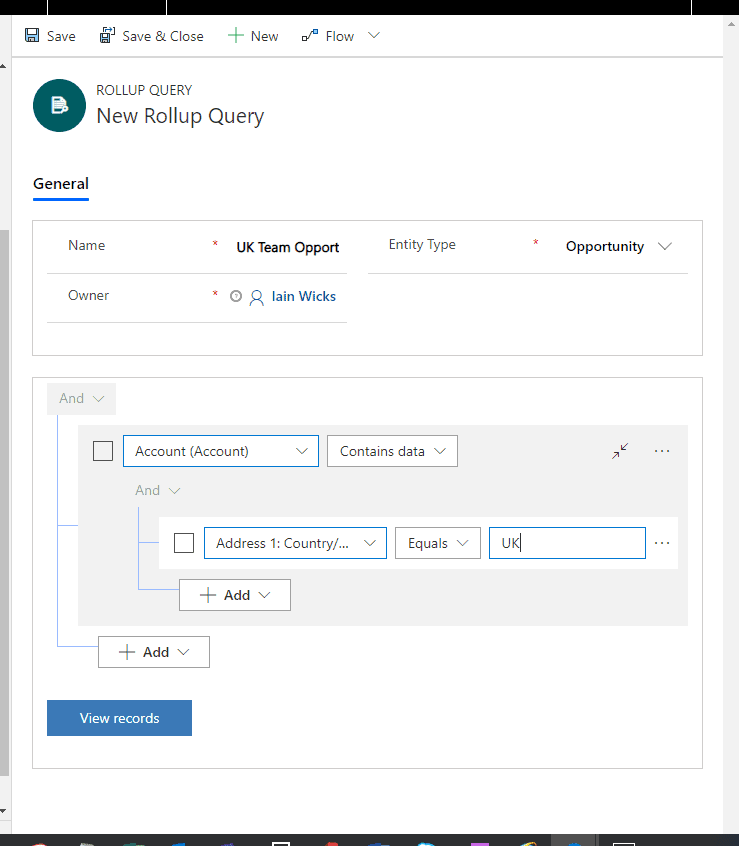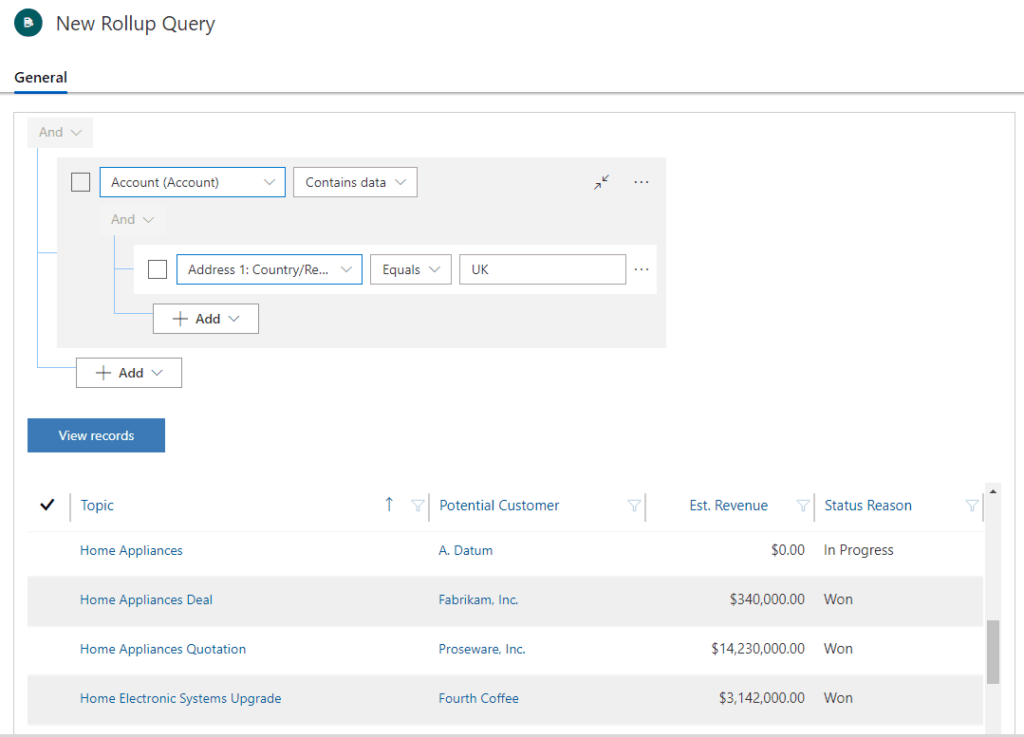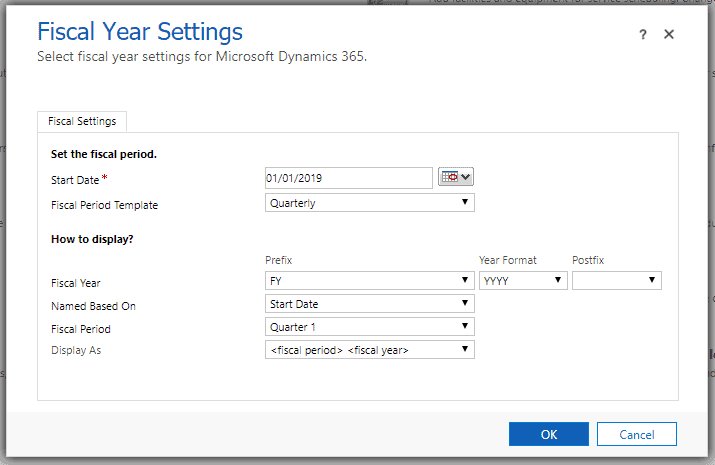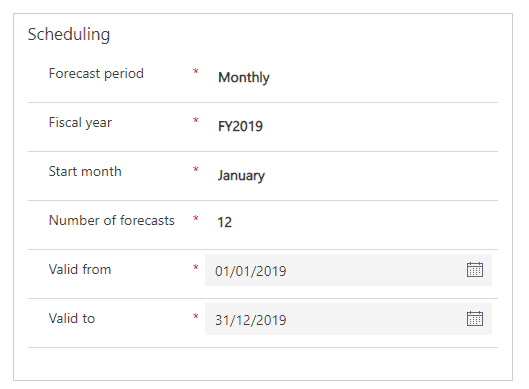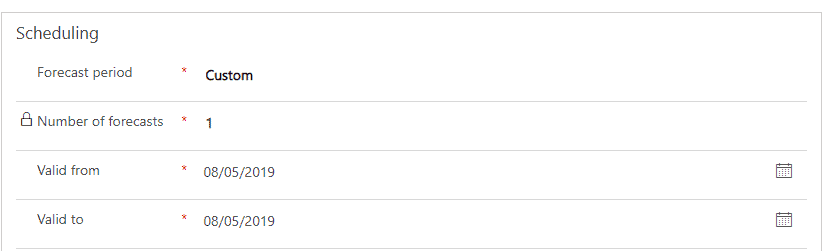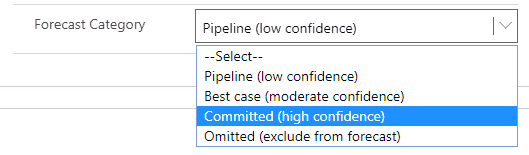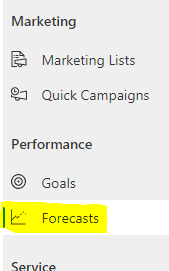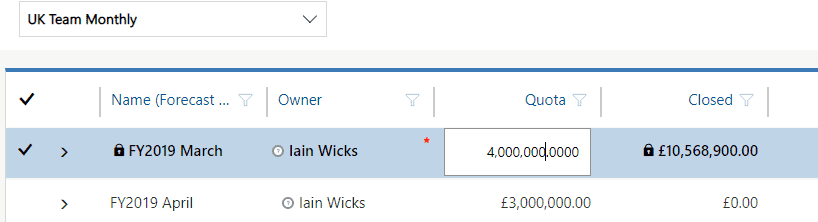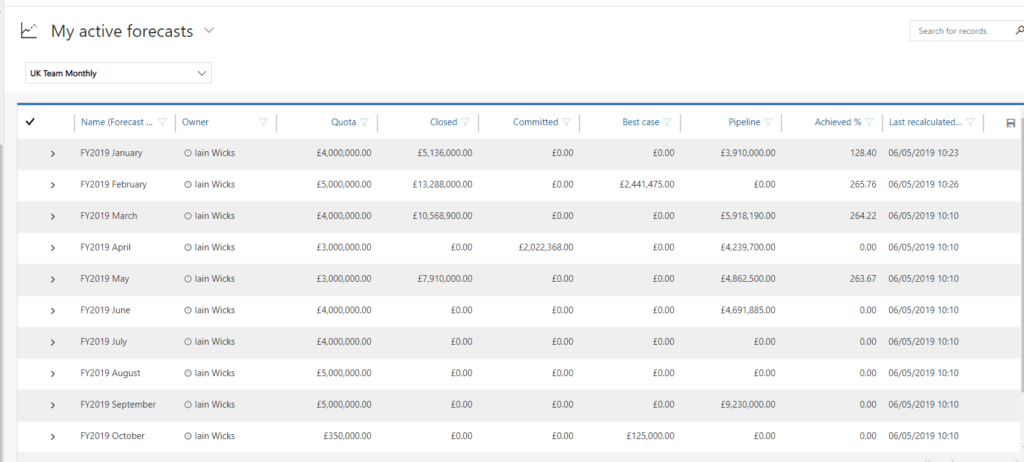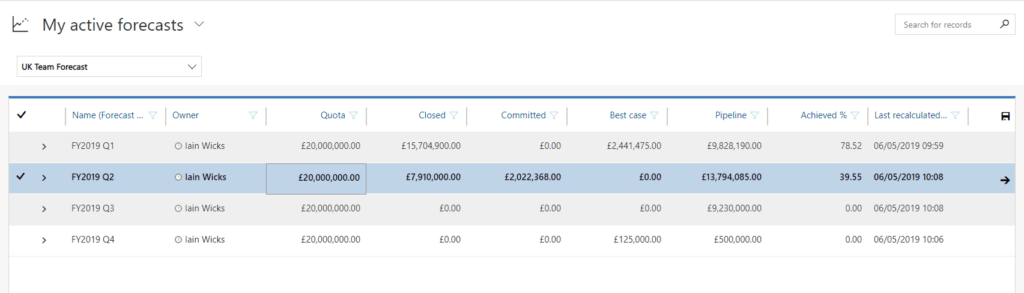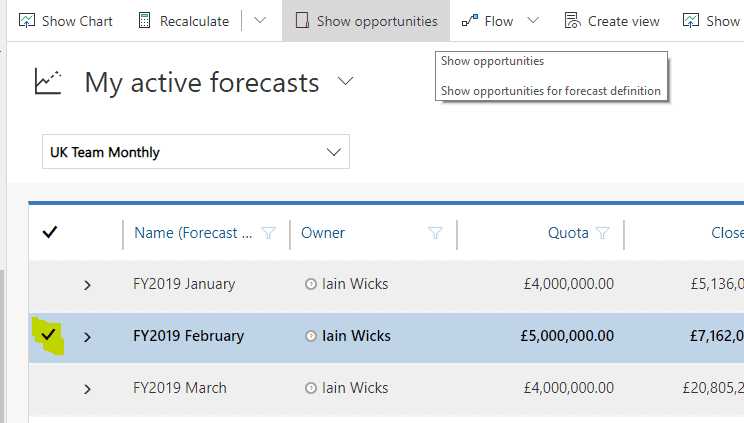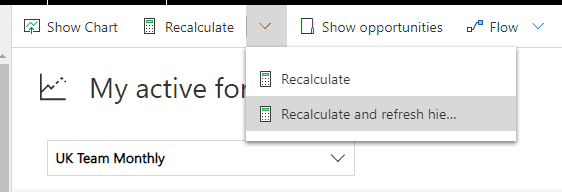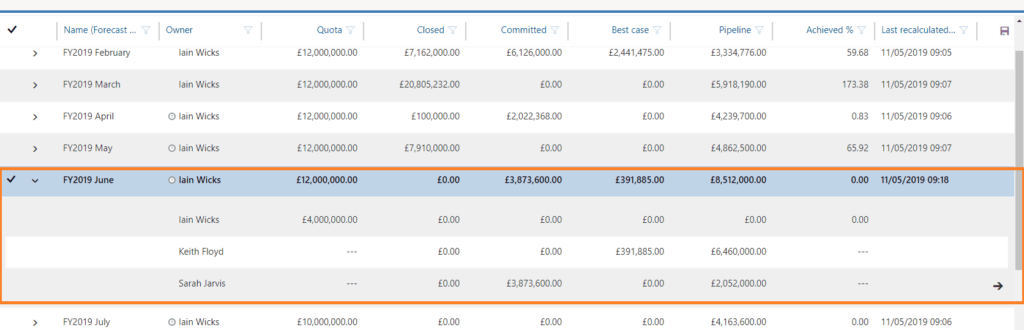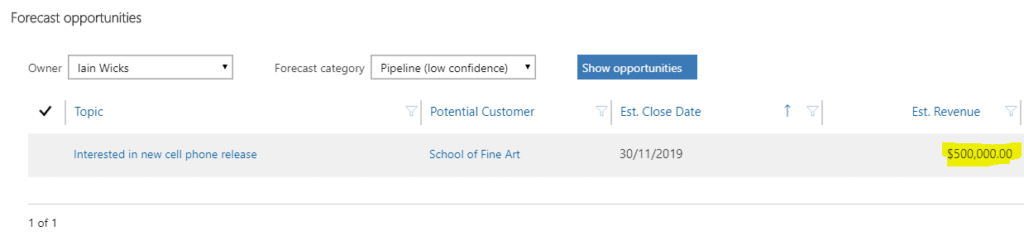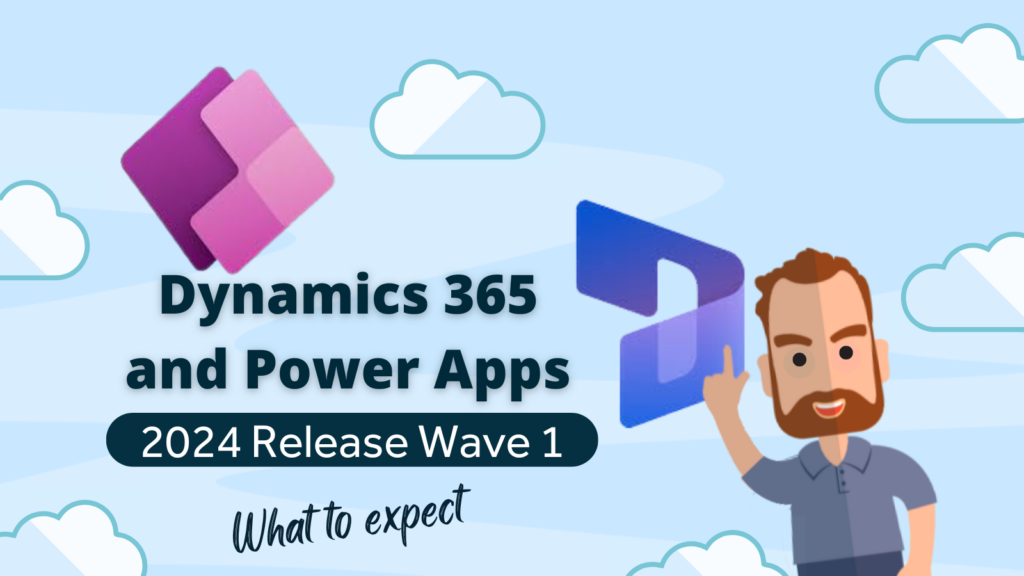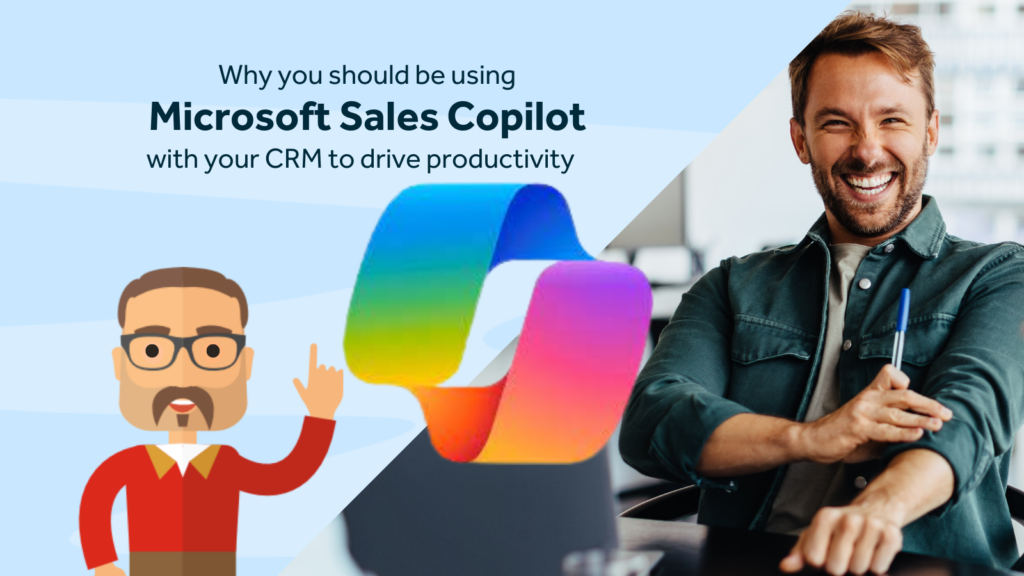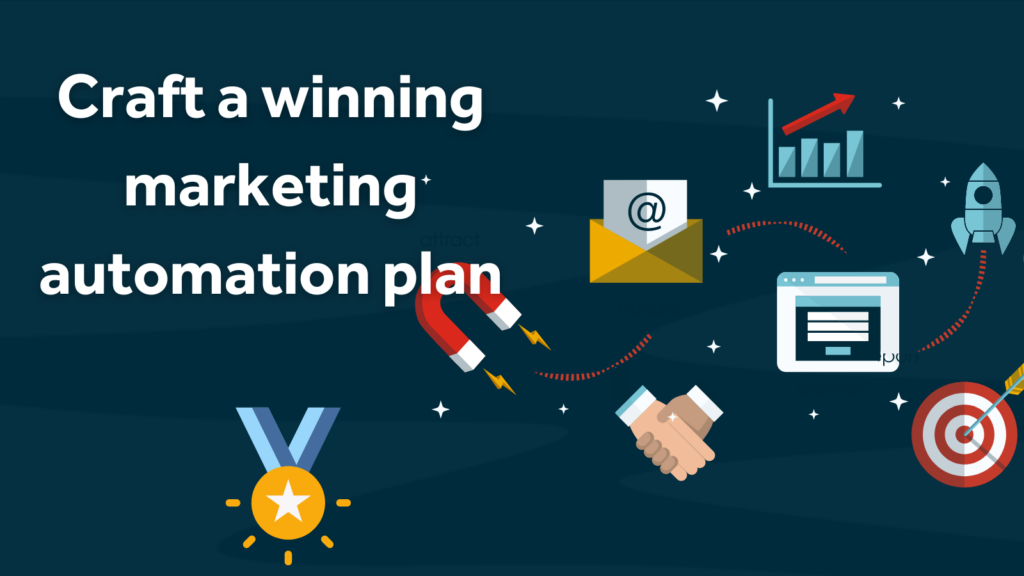Note: Since this post was written Microsoft have updated this feature. We will be writing a new post to cover the updates soon.
Microsoft have introduced another new (preview) feature in Dynamics 365 Customer Engagement apps. Sales Forecasting helps companies to project revenue over time periods based on opportunities being created by the sales team. In this extended post we take a look at the new preview feature.
Background
For a long time, Goals has existed as a poorly adopted feature in Dynamics 365. The primary reason for poor adoption is that it’s only possible to create one goal at a time. For example, to create 12 monthly goals for a sales team member I would need to arduously create 12 individual goals, then set a parent goal. It is not possible to create recurring goals unless you use some kind of workaround. The new sales forecasting functionality in Dynamics 365 allows us to create monthly goals/forecasts for a user or group without all the additional replicated effort.
Now to have a look at Sale Forecasting
Note: To use the new feature, you need to turn it on in the system settings preview tab and if you don’t have it on your navigation pane you may need to edit the sitemap in your Model driven app to add it.
Once the feature is turned on, click on App Settings, then click on Forecast Definitions to get started.
You will be presented with a form to create a Forecast Definition. In the two images below, I have created a quarterly definition and a monthly definition for all of our UK opportunities.
A tour of the fields on the form
General Section:
- Forecast name (free text) sensible name for the forecast.
- Forecast metric (lookup to Goal metric entity) You will want to select Revenue here.
- Quota source (option set) You can select Goal-based or Manual. If you select Goal-based then the system will look for your existing Goals and base the Forecast on the goals that fall within the Rollup Query. Personally I don’t see the point of creating Goals as well as Forecasts, so I will set this to manual. (We will enter the actual quota amounts onto an editable grid in a later step).
Fields review continues after the next two images
fields continued:
- Rollup query (lookup to Rollup queries) This is the filter that sets which opportunities are included in the forecast. I created a rollup query to include all opportunities for UK based companies (see below). Only the rollup queries with opportunity as the parent entity are available and valid for selection for Forecasts.
- Owner (lookup to user) The owner of the forecast definition.
Then, click the View records button to preview the records.
Scheduling Section
- Forecast period (Option Set) Select whether you will set forecasts for a Monthly, Quarterly or Custom period. The default is Quarterly.
- Fiscal year (Option Set) Select the fiscal year for the forecast. This is populated based on the org’s fiscal year settings. This is found in the system settings area.
- Start month/Start quarter. (Option set) Select when to start forecasting. If you select the forecast period as Monthly, you can select the month from which you want to start forecasting. If you select the forecast period as Quarterly, then select the quarter from which forecasting should start.
- Number of forecasts. Enter the number of forecasts that need to be generated. At time of writing this is limited to 12 occurrences.
Custom Periods
- Start date – If you selected Custom in Forecast period, select the start date.
- End date – If you selected Custom in Forecast period, select the end date.
Note: You can only create one forecast when the Forecast period is custom.
Categorising the Opportunities
In order for the sales forecasting feature to work, sales people will need to update their opportunities to reflect how confident they are of bringing each one home.
There is a new field on opportunities called Forecast Category.
The field is an option set with four values:
- Pipeline (low confidence) – This is the default value and represents early stages of an opportunity.
- Best Case (moderate confidence) – This represents a moderate chance of winning the opportunity.
- Committed (high confidence) – This value is used when the sales person is positive and wants to definitively add the amount to their pipeline of committed revenue
- Omitted (exclude from forecast) – This value will omit the opportunity from forecasting.
Viewing the Forecasts
Navigate to Forecasts on the menu and select the forecast you want to view.
Populating the Quota Amount
When you first open a forecast that has been set to use a Manual amount you will need to populate the Quota field in the inline editable grid.
Below, I am looking at my teams monthly forecasts for the current fiscal year
Now I have changed the view to look at the teams quarterly forecasts.
Use the Show Opportunities button to see a breakdown of the included opportunities.
Hierarchy Sales Forecasting
If you are using Sales team hierarchy, the forecasts also include opportunities of direct reports.
In the Example below, Iain is the manager of Keith and Sarah.
Click on Recalculate and refresh hierarchy (this may take a little while)
The opportunities of my team are also included in my forecast.
For more on Hierarchy security see the link below
https://docs.microsoft.com/en-us/dynamics365/customer-engagement/admin/hierarchy-security
Summary of Sales Forecasting
When we heard that Microsoft were introducing sales forecasting we got a bit excited, thinking that they were going to allow users to split a larger total revenue into periodic draw downs. i.e. Think of an opportunity for a contract worth £120,000. When the opportunity is closed as won the whole £120,000 is considered closed and won (which, to some extent it is). However, the customer is going to pay the money in 12 monthly installments, as the work progresses over the next year. As a manager, I would like to be able to predict/forecast my monthly income but currently this is not possible with Dynamics 365 Customer Engagement. So for a years, partners have had to create custom entities and solutions to accommodate this requirement. Sadly, this new feature does nothing to address this particular problem so, for the time being at least, we will have to continue creating custom solutions for this.
However, Sales Forecasting looks to be a great tool and we like it a lot. At the time of writing it is still in preview and it is advised not to deploy it to a production environment just yet. The reason for caution is because features in preview will likely change and undoubtedly will have a few bugs such as the one in the images below where my opportunity for $500,000 is shown as £500,000 in the forecast.
Rocket CRM Verdict: Sales Forecasting is a great tool, enable now for sandbox. Wait for General Release to use in production.
Rocket CRM are a Dynamics 365 Customer Engagement consultancy, based in London, England. We work with SMB clients both, large and small. Get in touch to tell us about your requirement and we will be more than happy to have a no obligation chat to see if it’s something we can help with.