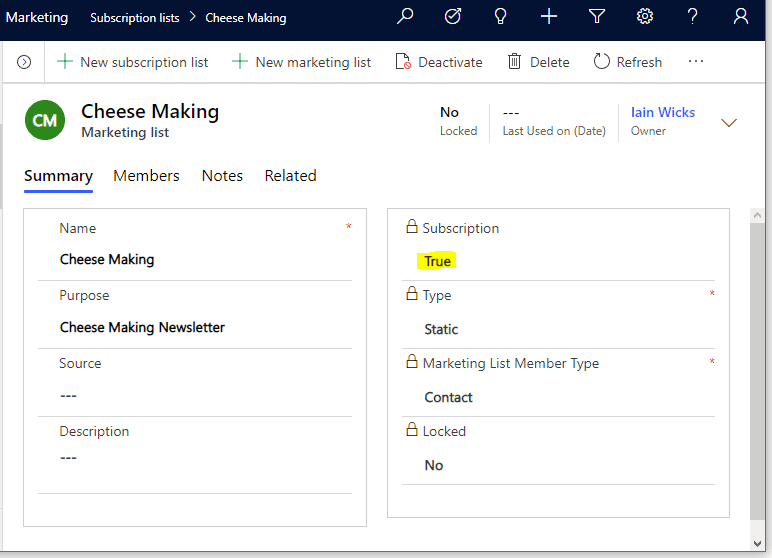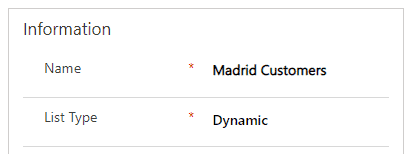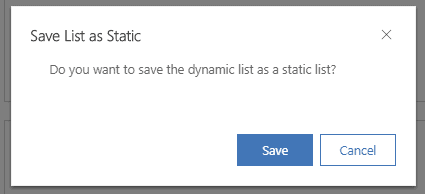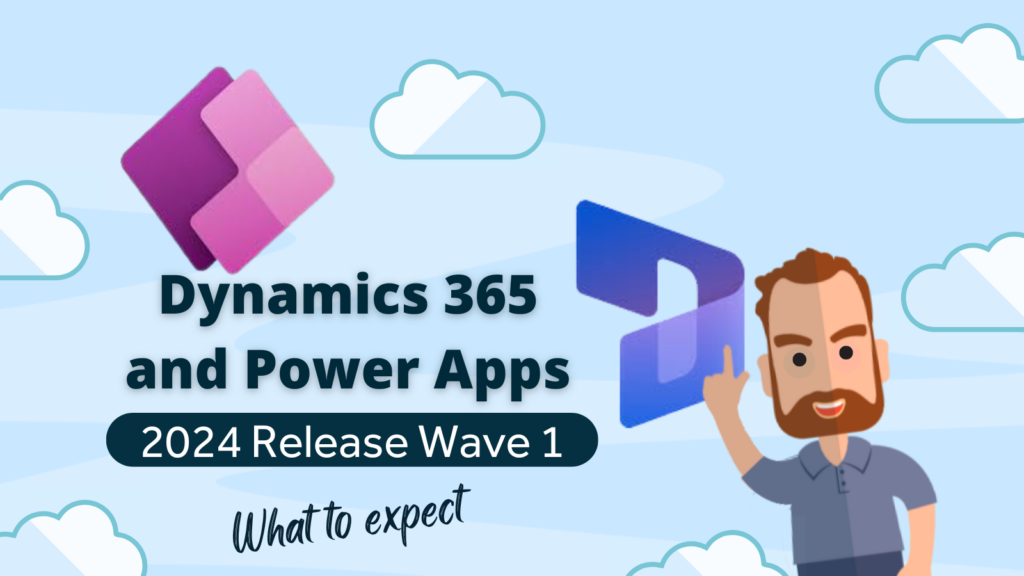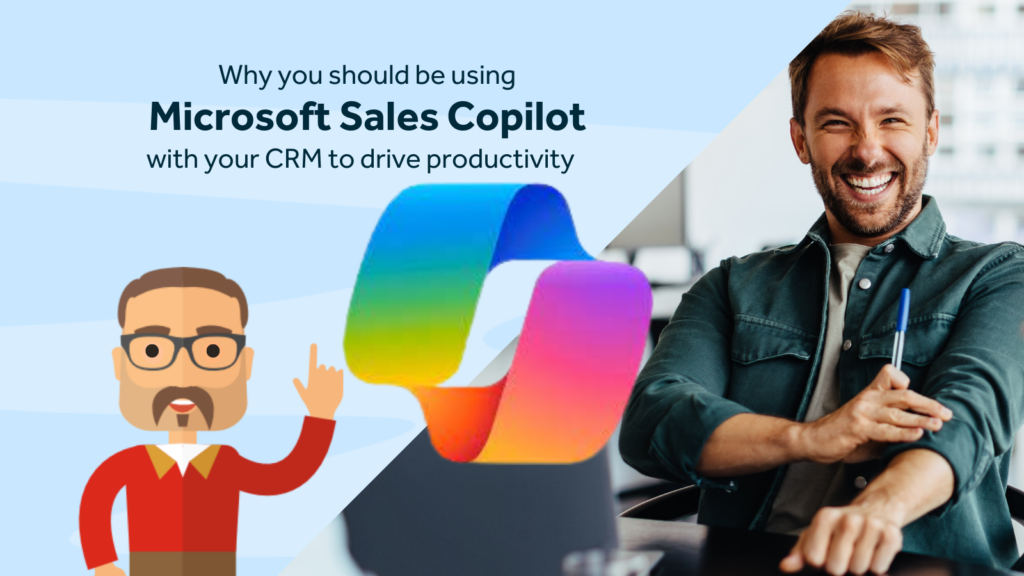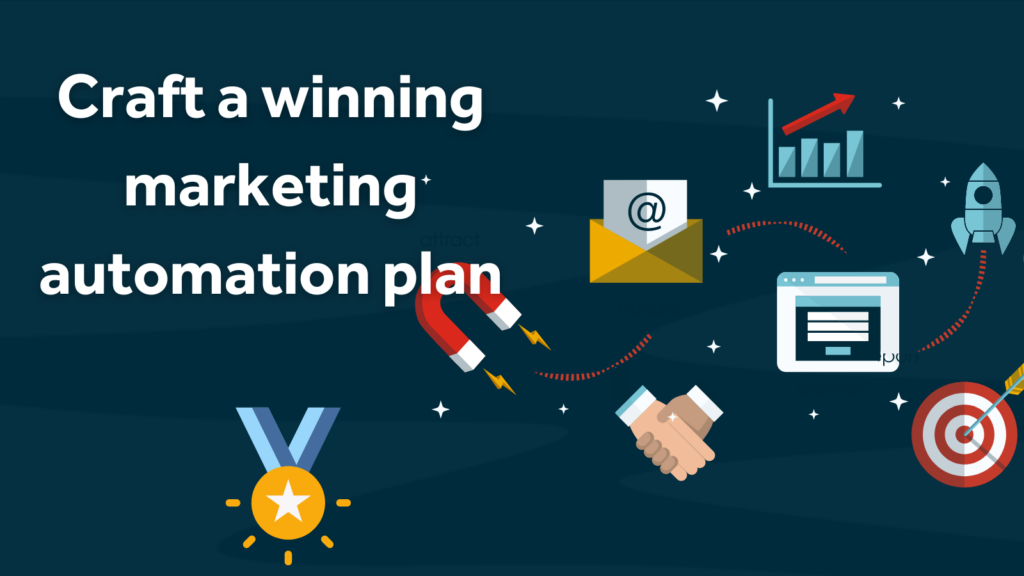Microsoft Dynamics 365 Marketing Subscription Lists
One of the great features of Microsoft Dynamics 365 Marketing is the use of subscription lists. Subscription lists can be surfaced through Dynamics 365 Marketing emails so that when a customer receives a marketing email, they can click on a link in the email and be presented with their current preferences in the form of tick boxes.
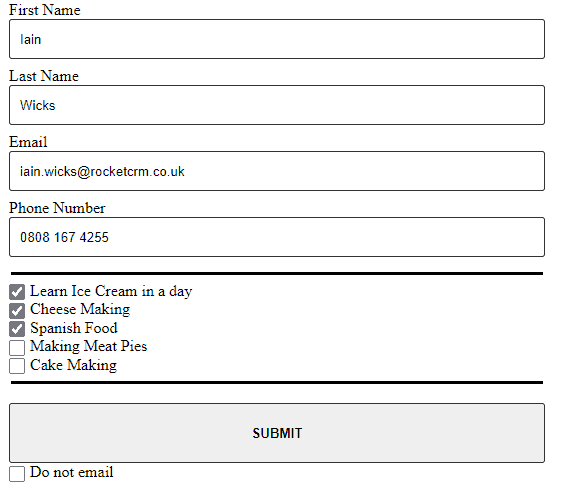
The customer can then edit and submit their changes back to you.
Microsoft Dynamics 365 Marketing uses the standard marketing list entity for subscription lists. The only difference is a special flag field that, when ticked, converts the marketing list into a subscription list and makes it available to add to email templates.
Marketing Lists
If you are already familiar with the marketing list entity in Dynamics 365 you will know that there are two types of marketing list and that you must choose one or the other at the moment you create the list.
Static Marketing Lists
These are lists that act a bit like a group or bucket in that you can add anyone to the list and remove them again if you choose to. These are often used for lists where the entry criteria might be subjective and not precise (e.g. My top 20 favourite clients).
Dynamic Marketing Lists
Dynamic Marketing Lists: These lists are automatically controlled by the use of criteria, so these act a bit like a filter or a view. Therefore, once you set the criteria (e.g. Customers in Madrid) the contacts are automatically added or removed with no interaction from a user. These lists are often used in conjunction with tick boxes on the contact record (e.g. Monthly newsletter – Yes/No). This way the Microsoft Dynamics 365 user can easily add their contacts to the newsletter marketing list by just ticking a box on the contact record. Remember that if someone opts out of the newsletter, they are immediately no longer in the group.
Snapshot
Now, imagine that your boss then asks you to provide a list of people that received the newsletter 6 months ago, because there was a factual mistake in the newsletter that was sent out in July and she wants to send an apology to those guys.
If the dynamic marketing list is only showing the contacts that are currently selected to receive the newsletter, how can we see who was on the list at the time we sent out the newsletter?
The good news is that when a dynamic marketing list is created, a special button appears on the ribbon that allows the marketing user to copy the dynamic list to a static list.
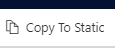
This allows the marketing team to create a snapshot of the newsletter recipients every month and then send the newsletter to that snapshot. Brilliant eh?
Issue
However, Dynamics 365 Marketing creates subscription lists as static marketing lists, so it’s not possible to use the button to create a snapshot of a subscription list, because the button isn’t there.
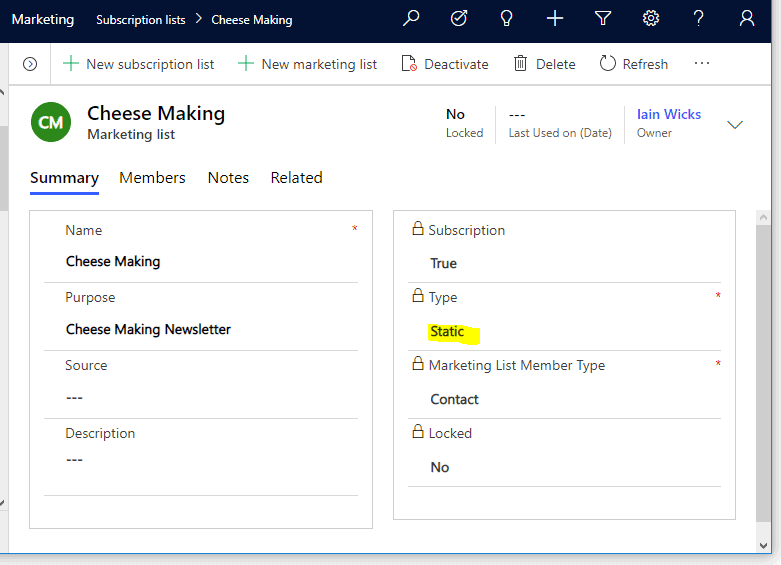
We came across this issue recently and had to find a workaround solution for a customer. Below is the easy solution to this problem.
Solution one
The answer is to somehow turn your static subscription list into a dynamic list so that a snapshot can be taken.
The way we got around this was to create a dynamic list based on the contacts that were in the static list.
1. Click New marketing list
a. Add a name e.g. Spanish Food Dynamic list.
b. Set the List type as dynamic.
c. Set the Targeted at to contacts.
d. Then click save.
2. Click on Manage Members
a. Set Status = Active
b. Add the List(Marketing List) related entity and select the relevant Marketing list (see below).
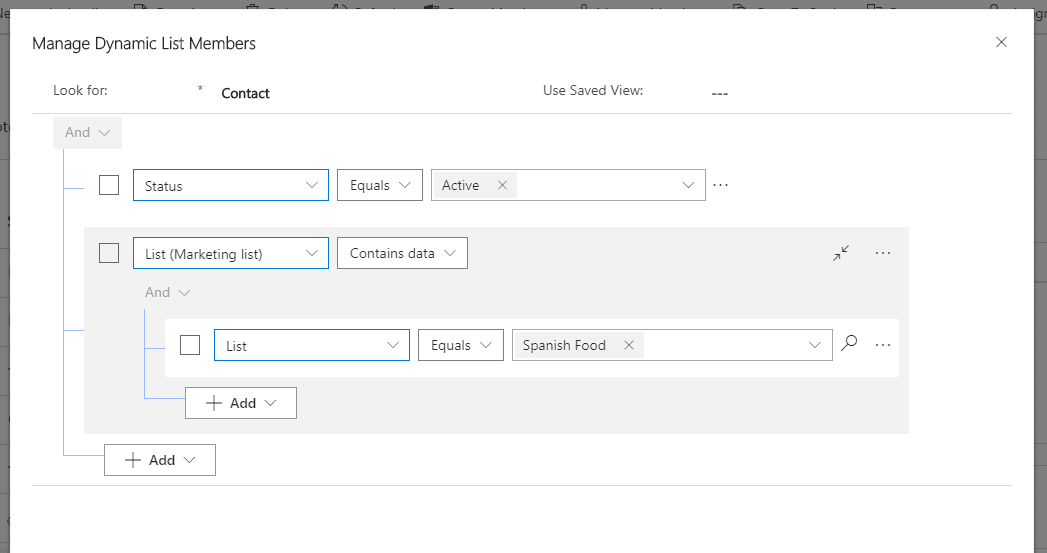
3. Now you have a dynamic marketing list that contains all the same contacts as the subscription list.
4. Whenever you want to, you can click the Copy to static button to create a snapshot of your contacts in the cheese making list.
The above steps should be all you need to do, however, we recently came across a site where, for whatever reason, the related entity List (Marketing List) was not available in the search tool that is used when creating marketing lists. (Update 10th Dec 2019: we have since found out that this is a bug that is due to be fixed by Dec 13th 2019).
However, what we noticed was that the segments entity was included in the related entities list. If you are not yet familiar with segments, these are extremely similar to marketing lists in concept. You can create static or dynamic segments based on criteria or otherwise. The main difference here is that segments send their contact lists up into azure ready for customer journey emails to be sent.
So the workaround we used for this scenario was as follows:
Solution two
1. Firstly create the subscription lists as normal.
2. Then we created a criteria based segment that looks for contacts in the subscription list. This process is more or less the same as we used for the dynamic marketing list above.
But you must remember to set the segment as live.
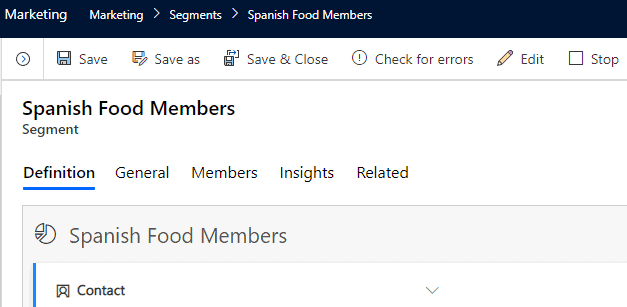
More on working with segments here: https://docs.microsoft.com/en-gb/dynamics365/marketing/segmentation-lists-subscriptions
3. Then, eventually we can create a dynamic marketing list based on contacts in the segment, as we did in solution one but instead of choosing a marketing list, we choose a segment.
4. The final step is to take a snapshot of your dynamic marketing list whenever you need it.
Summary
In each solution, you will end up with two marketing lists for each subscription list (1 static and 1 dynamic) and in the case of the second solution, you will also have a segment for each subscription list.
It’s quite a few steps to go through to get to the result you want, but hopefully, Microsoft will provide an easier way to carry out this seemingly simple request in future releases, but for now, this workaround does the job.
Rocket CRM helps small to medium-sized businesses find success through simplifying CRM systems.
Get in touch with us to talk about your CRM marketing automation requirements. We’re more than happy to have a chat.