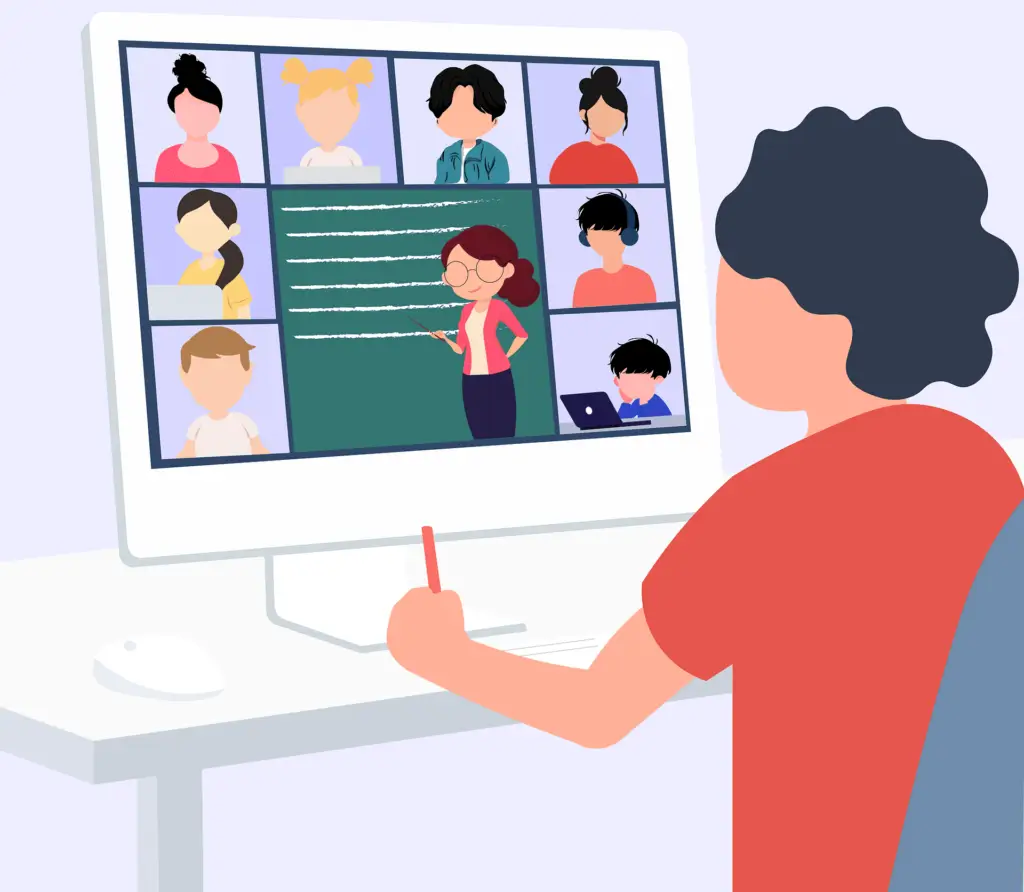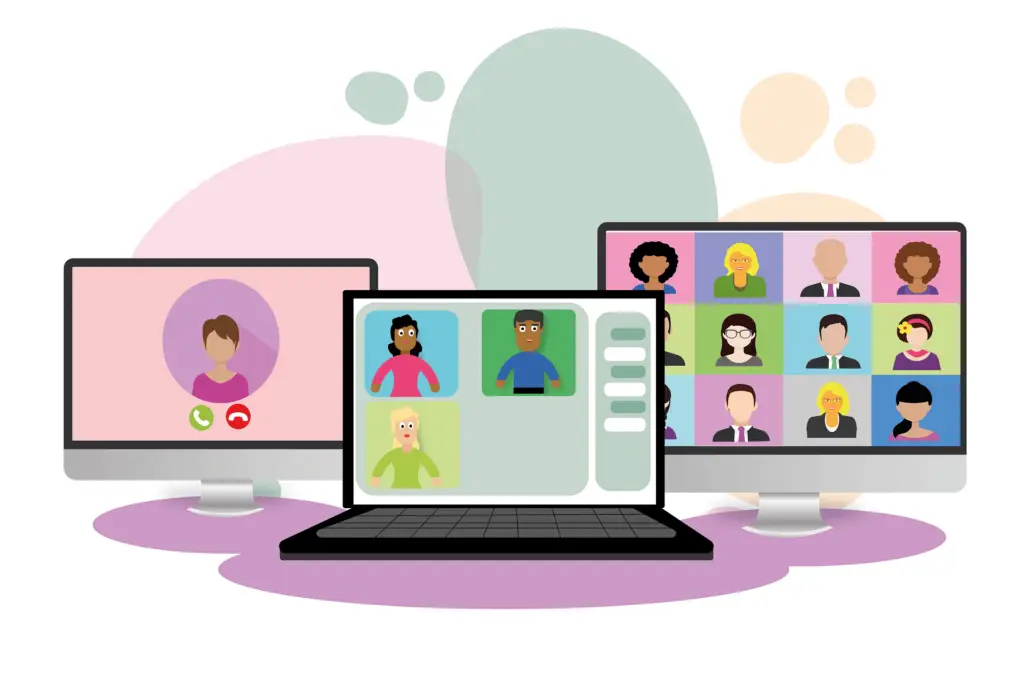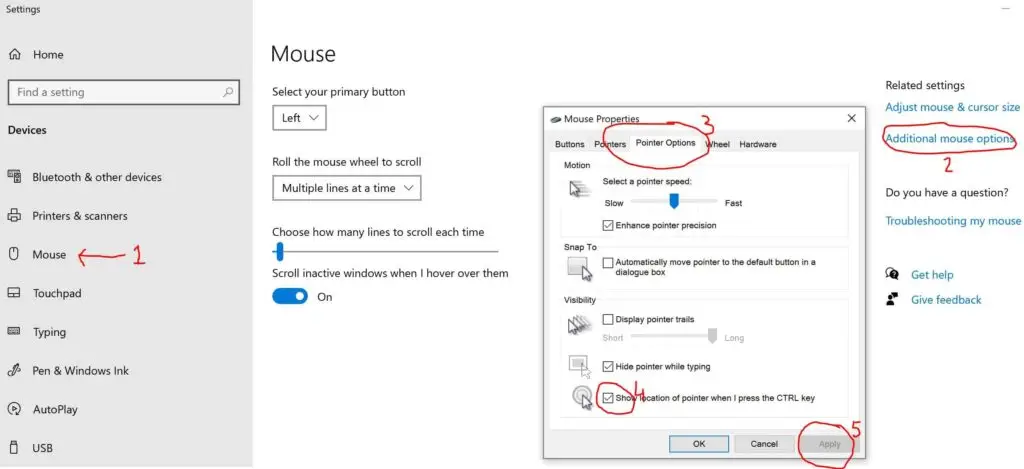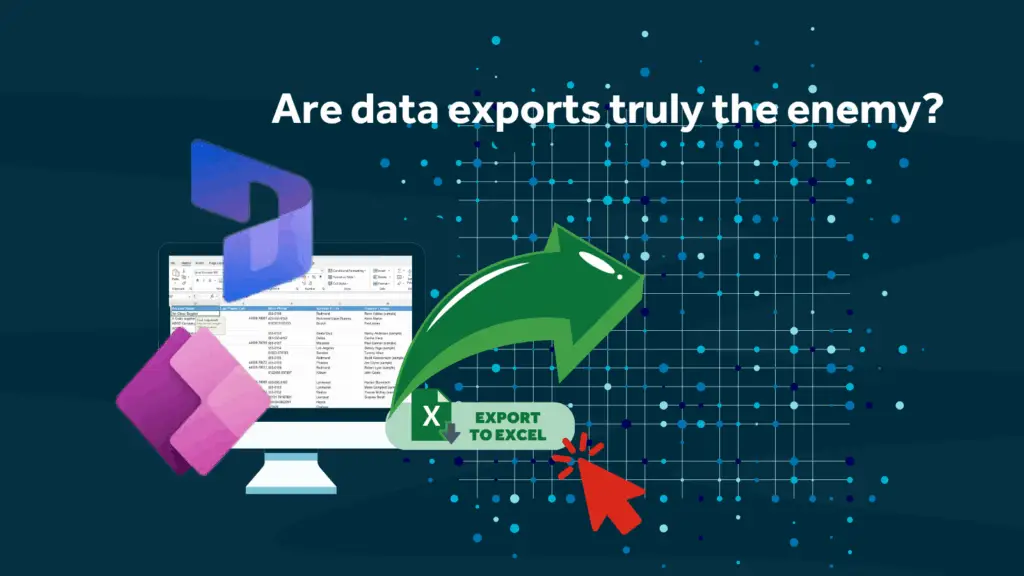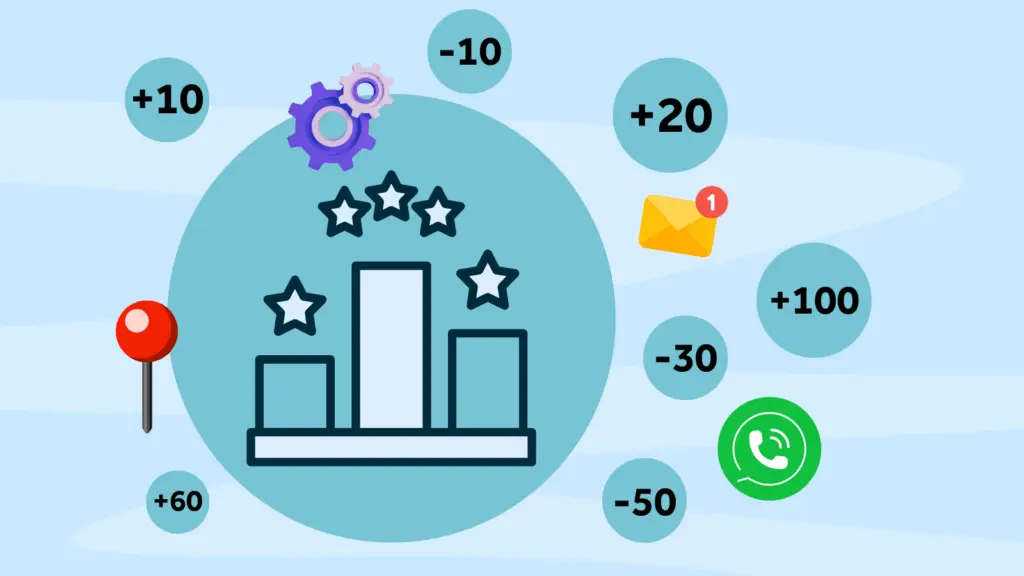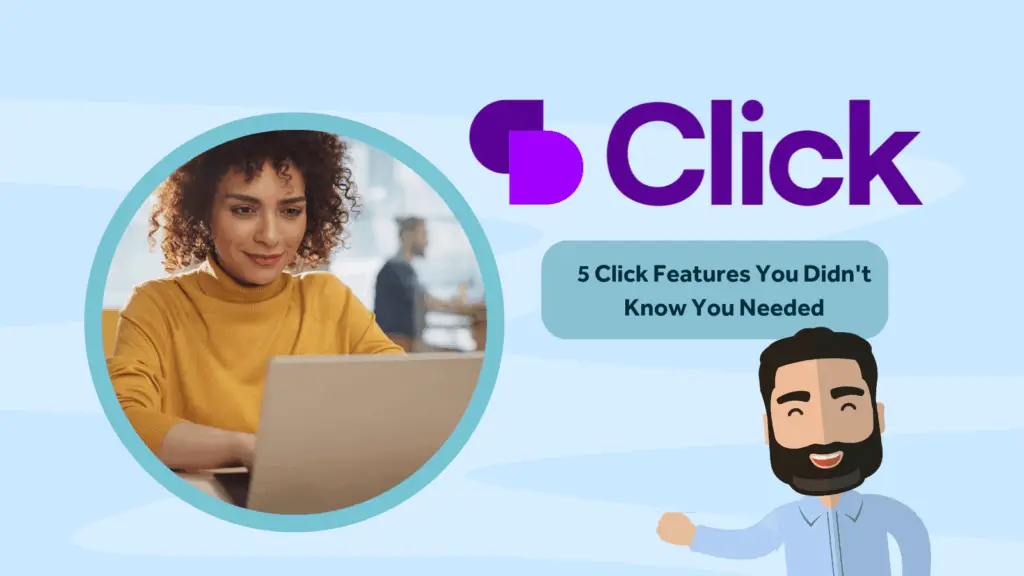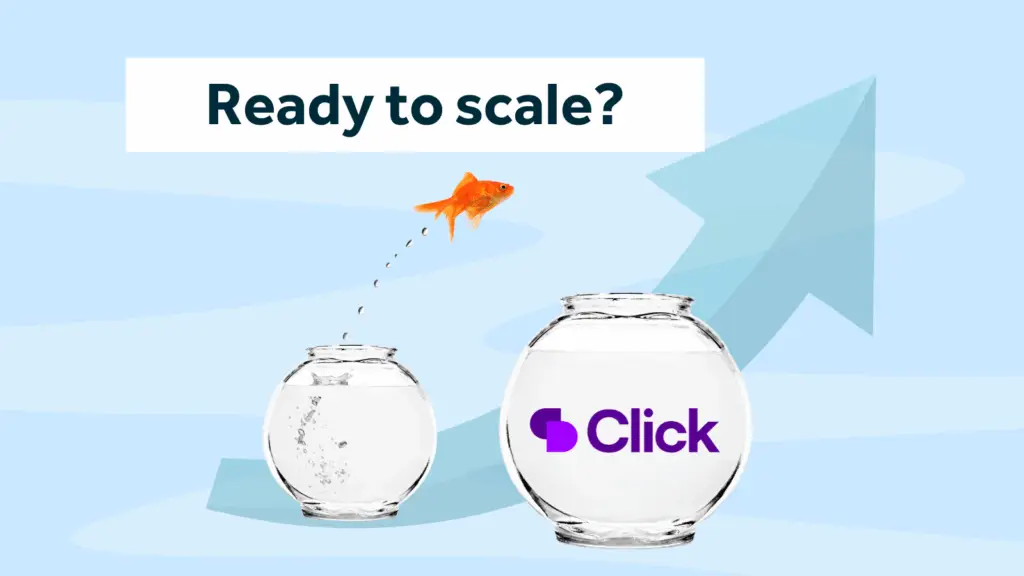Delivering CRM training ranges from on-the-job training for new recruits to formal training for large groups. In this blog, I’ll give you tips for training Dynamics 365 remotely.
In the current climate, training still needs to take place largely through remote working solutions, so delivery methods must change to meet those needs. The majority of the training I have delivered has been face-to-face, although more recently, it has been solely remote training for Dynamics 365. My preference is face-to-face so that I can directly address the group or individuals. I have found remote training to have some challenges; for example, the reduced level of interaction, especially when only hearing delegates (not seeing them as cameras are turned off), makes it difficult to gauge understanding, and there can be awkward moments of silence.
Of course, with enhanced collaborative tools, this has improved, and it’s great to be able to share screens to demonstrate and navigate the Microsoft Dynamics 365 system. There are some brilliant collaboration tools at our disposal, although there are still common problems. For example, I am sure everyone (trainer and delegate) has experienced technology not working and often just at the wrong time! Also, delegates can “switch off” or easily get distracted and start to multitask.
In this blog, I will not review any remote working or training technology options.
Every trainer has their own style, techniques and methods for engaging the delegates and we will share some tips for training Dynamics 365 remotely. As we deliver training to users and administrators of Microsoft Dynamics 365, how do we know the training is going the way it should? Here are some quick tips and checks.
Pre-training
- Evaluate the audience
With Dynamics 365 remote training it is even more important to try and understand the audience prior to the session. Delegates have greater distractions remotely than in a classroom environment and the trainer has less control in maintaining training “etiquette” e.g. phones on silent, only take important calls and doing other work! There may also be less time spent on introductions and ice-breakers to build rapport. So why is this the trainers problem I hear you ask?! In my opinion, it is the trainers responsibility to fulfil the course objectives. Find out about delegate knowledge – what are their Dynamics 365 security roles, how much do they use and understand the system. This information can be used to pitch at the right level. - Getting buy-in
Try to find out the areas of the business they work in (as this will reflect learning styles e.g. Finance v Sales, and they will have their own requirements from the training), any input or feedback from a liaison member of staff on what will work best (someone who knows the company culture and people/staff attending the training). Another one of my tips for training Dynamics 365 remotely is to learn to understand motivating factors as this will help shape the training to pique the interest of the delegates. - Setting Expectations
It is good practice to send out an agenda along with any pre-work so that attendees have a vision of what they will cover and a knowledge of what to expect. I like to clarify the objectives during the training but there is no harm in sending this in advance so delegates understand what’s in it for them and how this training aims to make their lives better by solving their problems.
During Remote Training
- 1. House keeping
- ‘Test the tech’ From the video conference facility, screensharing to the headset – experience dictates that something will go wrong despite best endeavours.
- Login to the right Dynamics 365 environment – there’s nothing worse than making test changes in the Live system! I am pleased to say I have not made this mistake…yet!
- Check your surroundings as working from home is bringing the office into your home life. If you are using the camera check your location. Avoid unnecessary distractions for delegates e.g. Picasso style art in the background. Ensure the correct lighting to avoid glare and so you are visible. You may have children, pets or other outdoor noise that may be distracting which you should aim to minimise.
- Check access and ensure delegates are able to access the right Dynamics 365 instance used in training and post the session.
- Pick a reliable training platform based on your needs. You may want to consider software that includes interactive elements such as breakout rooms, chat capabilities, whiteboards, polls, ability for others to “take control” to demonstrate in Dynamics 365 and more.
- Keep it casual. I like to explain in the introduction that I keep my training two-way and as interactive as possible. I aim to keep delegates involved and prefer informal, conversational and fun style learning and I think this suits remote Dynamics training better.
- WIIFM. I clarify the learning objectives but first have a slide explaining the reasons for undertaking the training and the overall change to which it relates, the “what’s in it for me” explained – using those motivating factors. System training can be more snubbed than other types, so as Dynamics offers so many user benefits I highlight these to the delegates and how it will improve their day to day. At the end of the session, I take the responsibility to review the training to ensure their objectives are met.
- 2. Keep slides simple and clear although this post is about my tips for training Dynamics 365 remotely, I do like to get advice from others too. I have found some really useful tips on for effective PowerPoint presentations here by Garr Reynolds.
- 3. Be clear with abbreviations and “lingo”
- 4. Cater for different learning styles. Add variety to the content of the training so there is something for everyone. I have found this is really useful for engagement when training in Dynamics. People use visual, audible or kinaesthetic senses to learn so as well as delivering training using slides and demonstrations I ask delegates to exercise what they have learnt. I try to relate examples and exercises to the different delegates (for example relating them back to their business area). I also use a mix of visuals e.g. diagrams, charts and pointing people to more detail (if they need it e.g. in documents) to explain points.
- 5. Cater for varied ability levels. Delegates learn at different rates which is even more true with system training and following a live demo. A lesson I have learnt is from the occasion I took the lead from the few Dynamics expert delegates and started to demonstrate quickly clicking through screens, losing those that are not following. Remember, delegates are listening, watching and taking notes so make it easy for them to follow you and your mouse. Here’s a few good tips for the latter:
Highlighting the mouse cursor on screen:
Follow these 4 Steps (see numbers on the diagram)
After this, simply pressing the Ctrl key will show where your mouse cursor is. Also remember to keep everyone on-board with a good pace and “check-in” to see they are following.
- 6. Use the camera. Maintaining eye contact is not easy during a remote Dynamics session especially if you are navigating a system. It is important to use your camera and address the audience every now and again. During the start of the training is a great time in order to build rapport – it’s nice to have a face to the name.
- 7. Reading the audience remotely is not easy. How do you know they are listening, following and understanding what I am telling them? I encounter and avoid those “dead” silences by:
- a. Asking questions to check understanding.
- b. “Hands-on” training as already mentioned. For example, after explaining how to create a field and set up a form in Dynamics 365 I will ask the delegates to have a go to test their knowledge locally.
- c. Prepare exercises to complete in virtual breakouts or in between training sessions (as homework) to boost collaboration and provide an opportunity for socialization.
- 8. Record sessions. There is nothing worse than trying to remember where the trainer was in Dynamics to complete a task. With so much detail and information to take in, it is easily missed. How great is it to be able to record Dynamics remote training sessions with ease. A clear delight factor for the client/delegate. I agree it is a real benefit, however, there are some downsides. My main concern is that recordings are used as a reason for delegates to not focus (as they can watch it later). Delegates also need to be aware that the Dynamics training will become out of date pretty quickly.
- 9. More breaks? Sitting staring at a screen can be draining and people are often too polite to interrupt and ask for a break. Factor in regular breaks as they help people assimilate and absorb the information.
- 10. Always ask for feedback. This is to improve future sessions by keeping what I am doing well and improving what can be better.
So, we hope these tips for training Dynamics 365 remotely will help you with your training sessions whether small or large. One things for sure, on balance, it takes away the pain of organising an event venue, lunches and lugging around boxes of kit 😊
You can also read a prerequisite article on training employees on Dynamics 365. We carry out a lot of Microsoft Dynamics 365 training, the most common of which includes basic introduction and navigation of Microsoft Dynamics 365. We always recommend that training should be function or role based and should focus on the user’s processes within Dynamics 365.
Rocket CRM offers data management, system administrator, user and bespoke training designed around your specific requirements. Get in touch to discuss your needs.
About Rocket CRM
Rocket CRM is a Microsoft Dynamics 365, and a platinum Click accredited partner, helping small to medium-sized businesses and charities harness the power of scalable CRM technology. Our mission is to make powerful CRM software simple with custom-built, user-focused solutions.
Website: rocketcrm.co.uk
Podcast: RocketPod
Social: LinkedIn