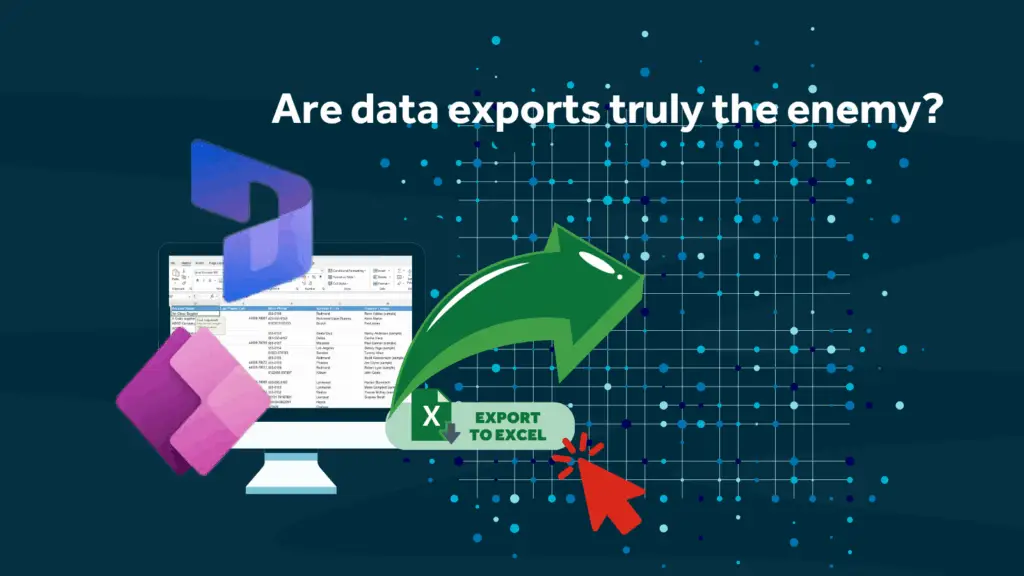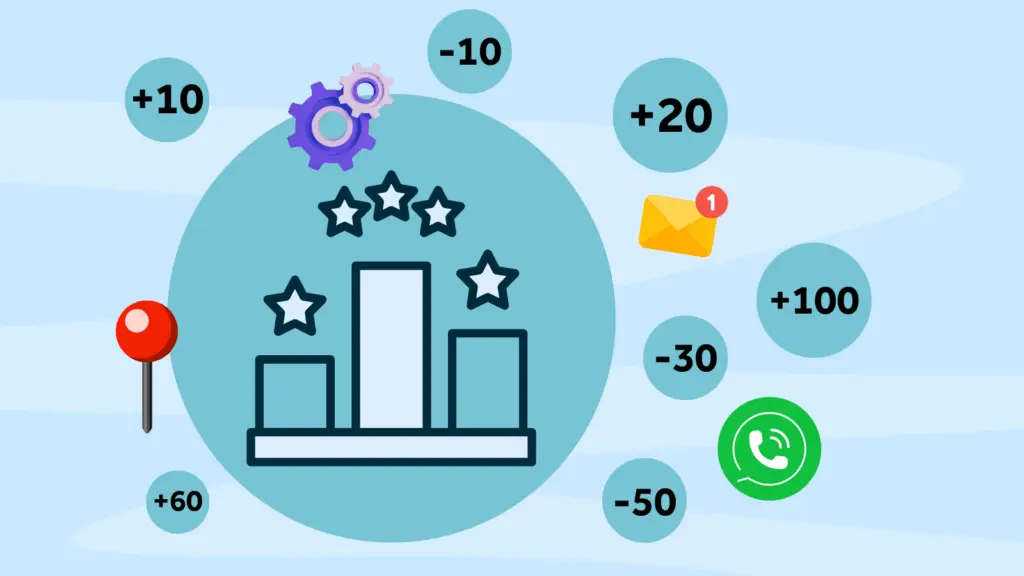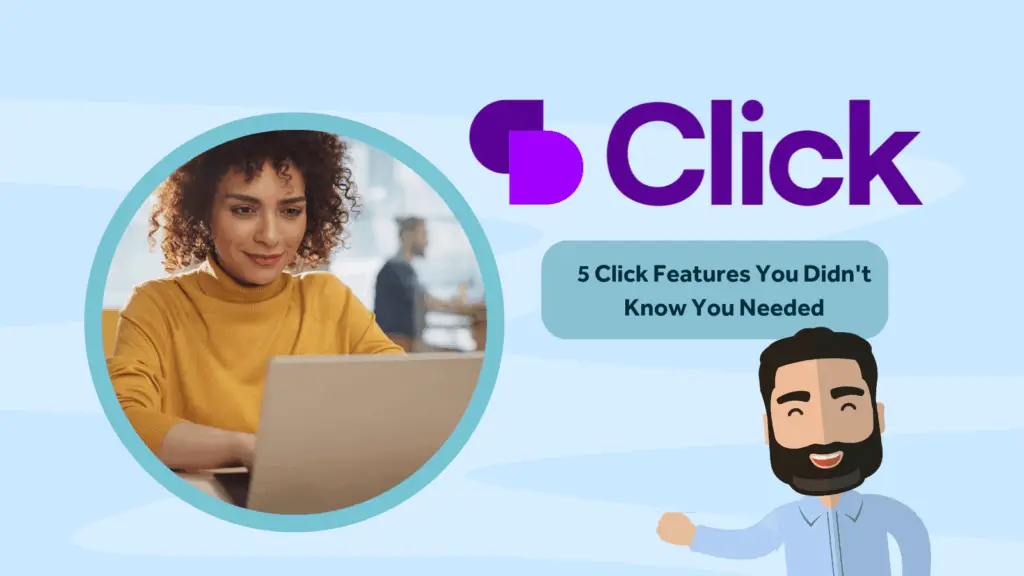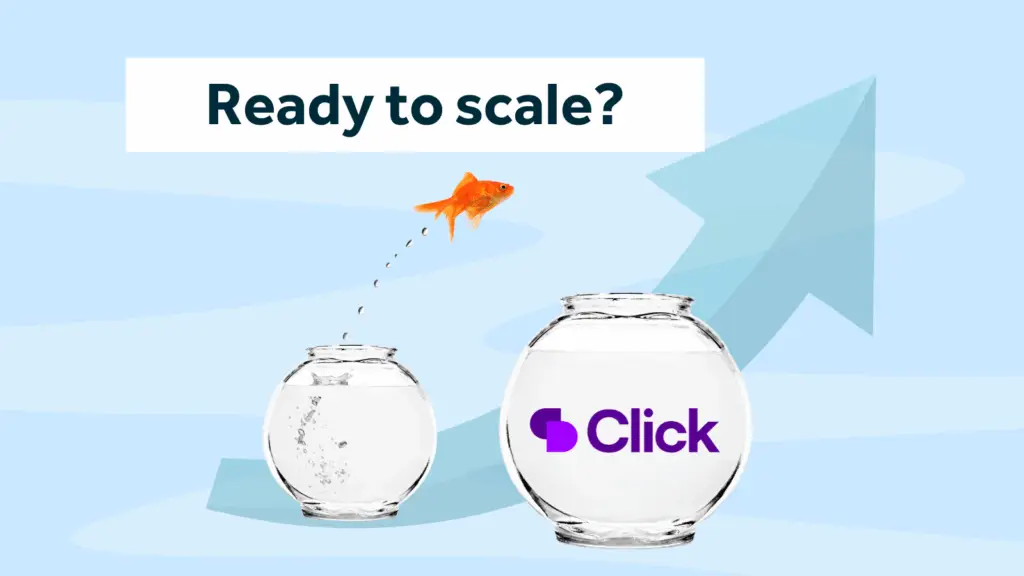A little bit of help for those wondering where on earth the Advanced Find Funnel has gone, courtesty of Dynamics 365 consultant Dirk Cuthbertson.
The Advanced Find function is indeed a powerful way to find and access data in Power Apps/Dynamics 365 CRM and the likelyhood is that you’ve been using this great tool to create filters, change the data columns, and export to Excel and are now wondering what’s changed, as the Advanced Find funnel has gone from the navigation bar in the latest 2022 Microsoft Release Wave update.
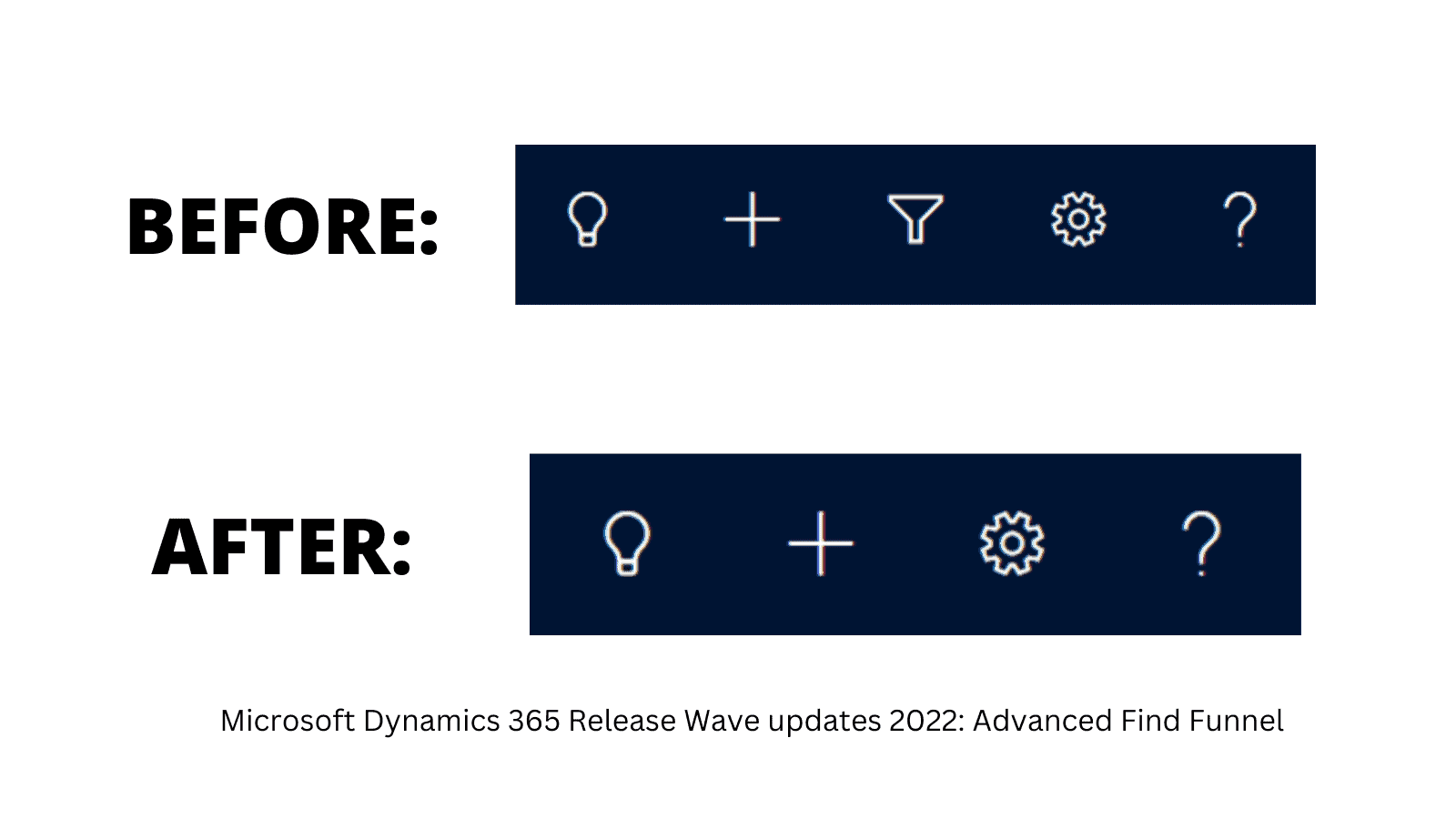
First of all, don’t panic we can switch it back on if you want.
…that said, there’s a new functionality that replaces everything you ever needed to do with Advanced Find. Even if we switch it back on for you, it will be completely deprecated at some point, so now is as good a time as any to explore that functionality and here is our handy guide.
Adjusting Views on the fly
It has been possible for some time to utilise the Edit Columns and Edit Filters buttons on a view to adjust what columns are being used (including columns from related tables), the order they are in and what filters are being applied.
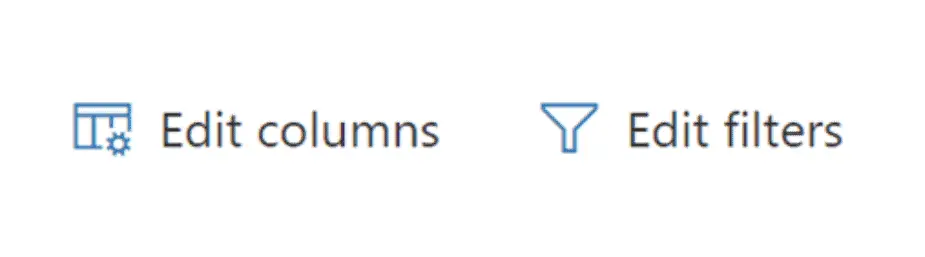
Once an edit has been made, the name of the view you are using will have an asterisk added temporarily to show that the view is unsaved.
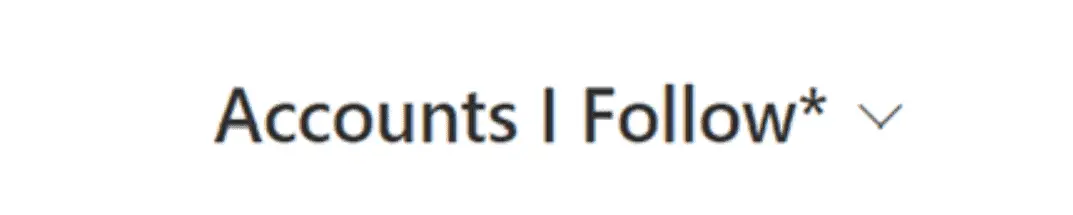
So here’s the first new feature. Before, you would have gone to the “Create View” option on the Command Bar (usually behind a kebab menu, the vertical three dots on the right-hand side of the command bar) to either save your current View (if it was a personal view) and/or create a new personal view.
That option has now gone. Instead, you need to click on the drop-down of views and at the bottom, you will now see some extra options. These do change depending on whether your View needs saving and whether you have made changes to a personal view or system view. There’s also now an option to reset your default view to the system default.
Before
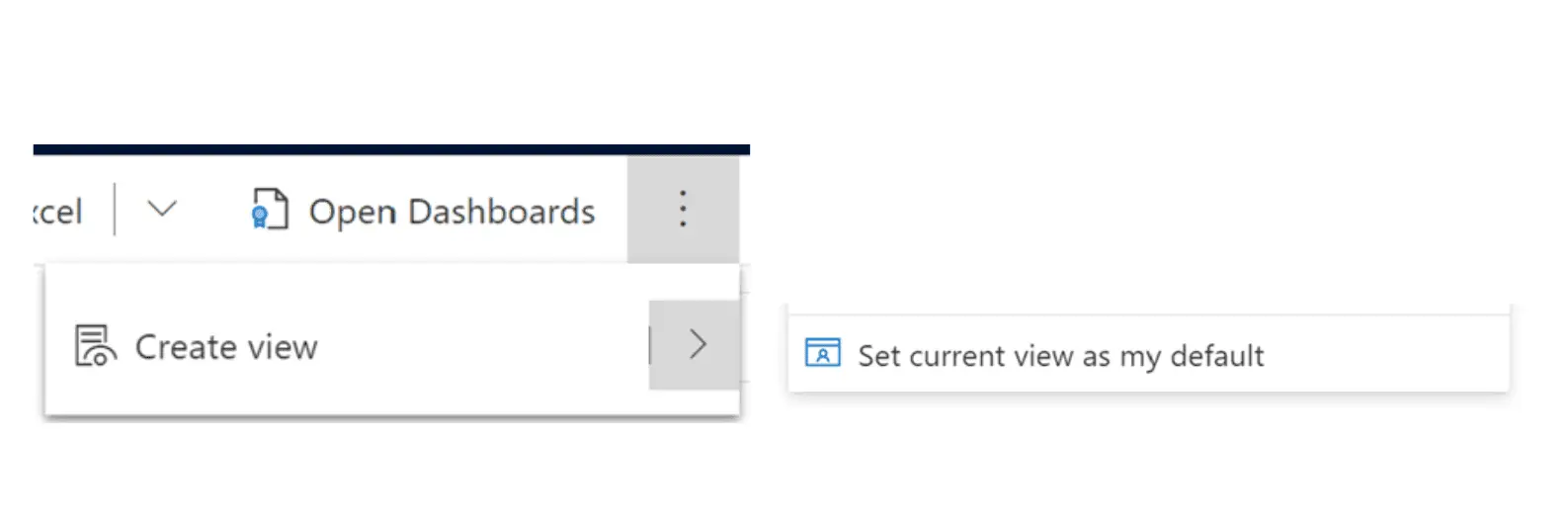
After
If you haven’t edited any views:
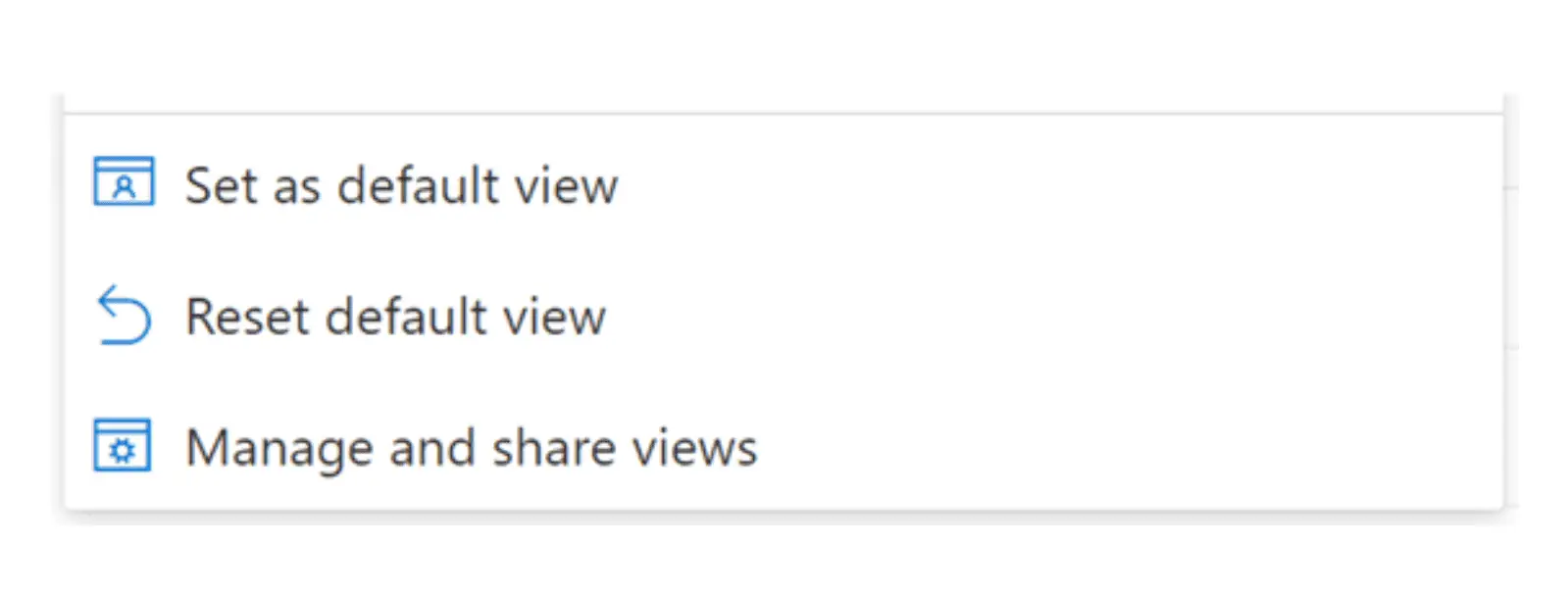
If you have edited a system view…
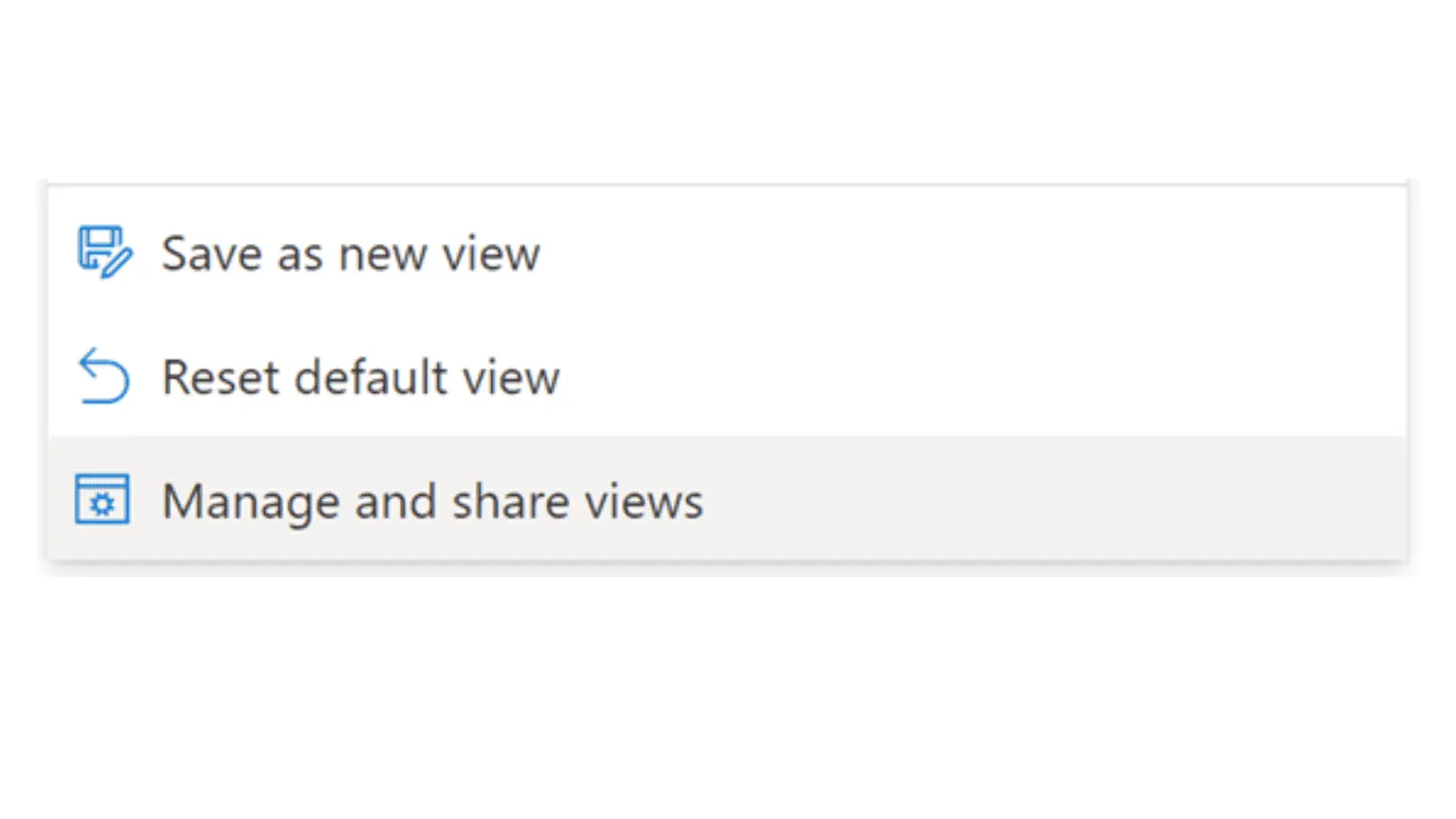
If you have edited a personal view
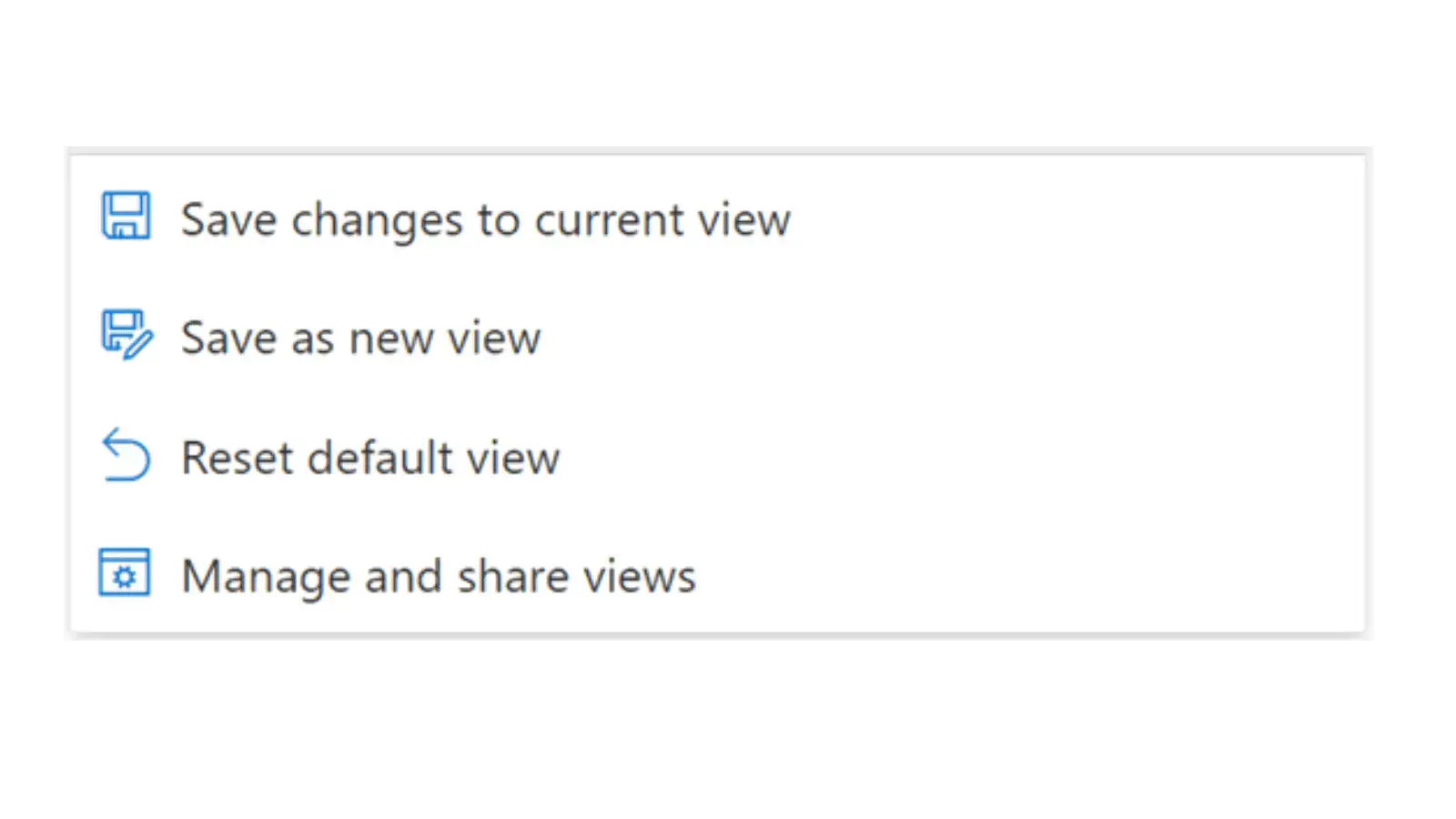
It is also here that you can manage your views…
Managing and Sharing Views
Click on this option at the bottom of the Views drop-down and in the side panel that pops up, there’s some nice new functionality.
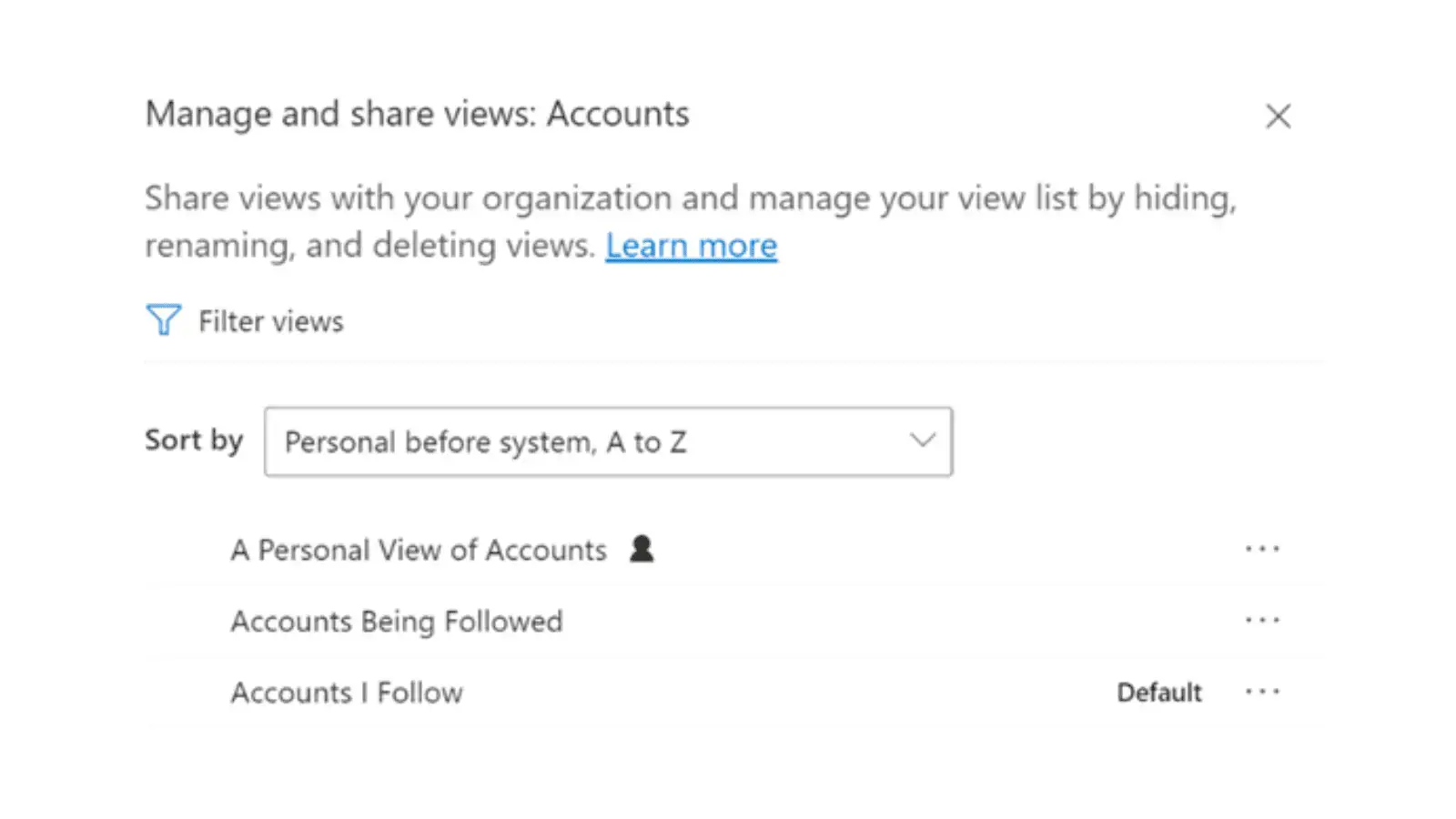
- Filter Views allows you to quickly filter views based on View Type (System or Personal), whether they are hidden or not, their Status or their ownership. Whilst you are here, you can share, assign, delete, deactivate and hide multiple personal views at a time.
HANG ON A MINUTE!
Yes, two lovely new features – you can hide views, and you can now easily see who actually owns a view. And have you noticed the helpful little icon that now flags when a view is personal?
- You can change how views are sorted (this applies to your View drop-down, not just the side panel).
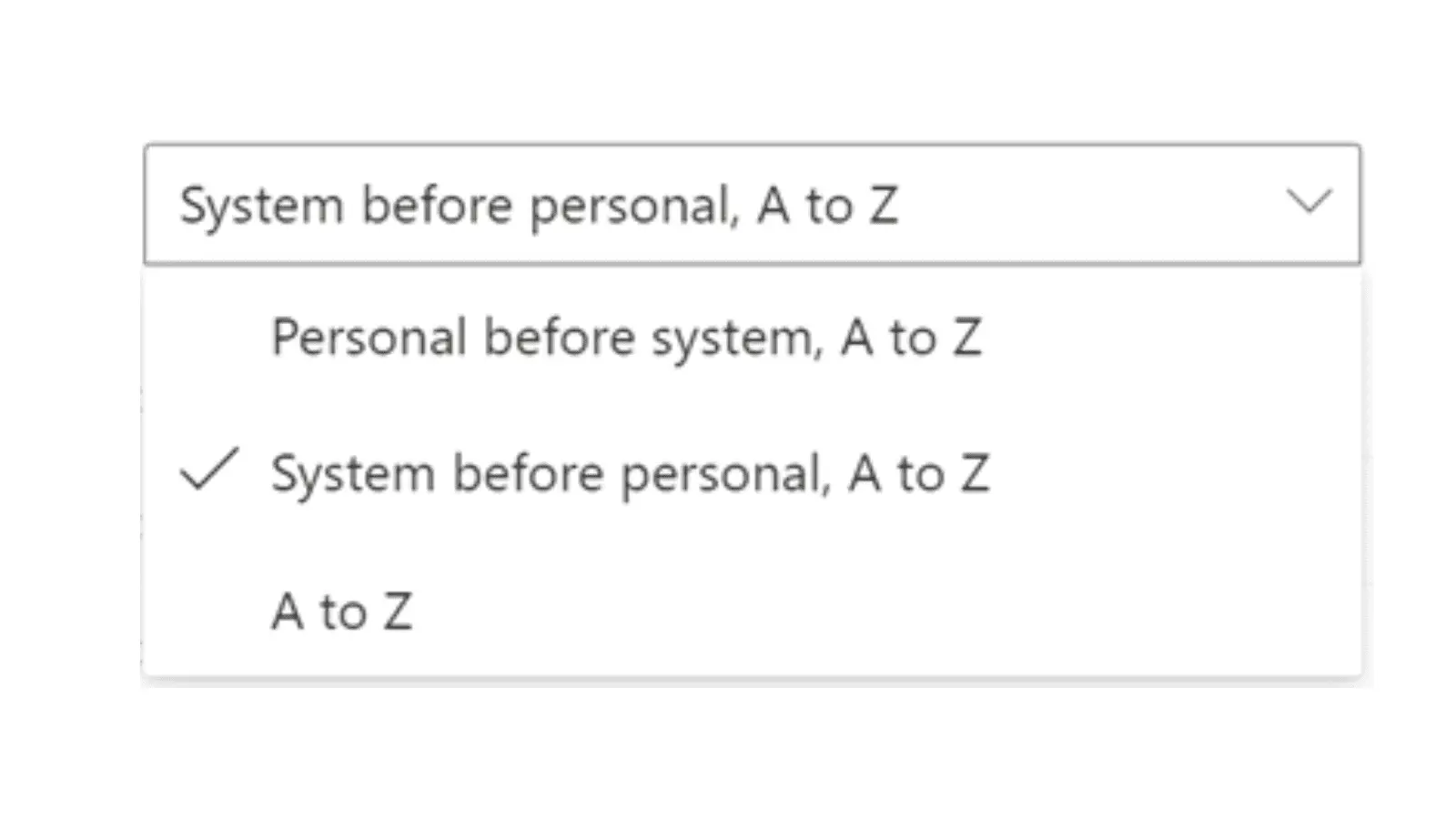
- Those options and a few others are available, again depending on whether you are looking at a system or personal View if you click on the “…” ellipsis next to each View individually.
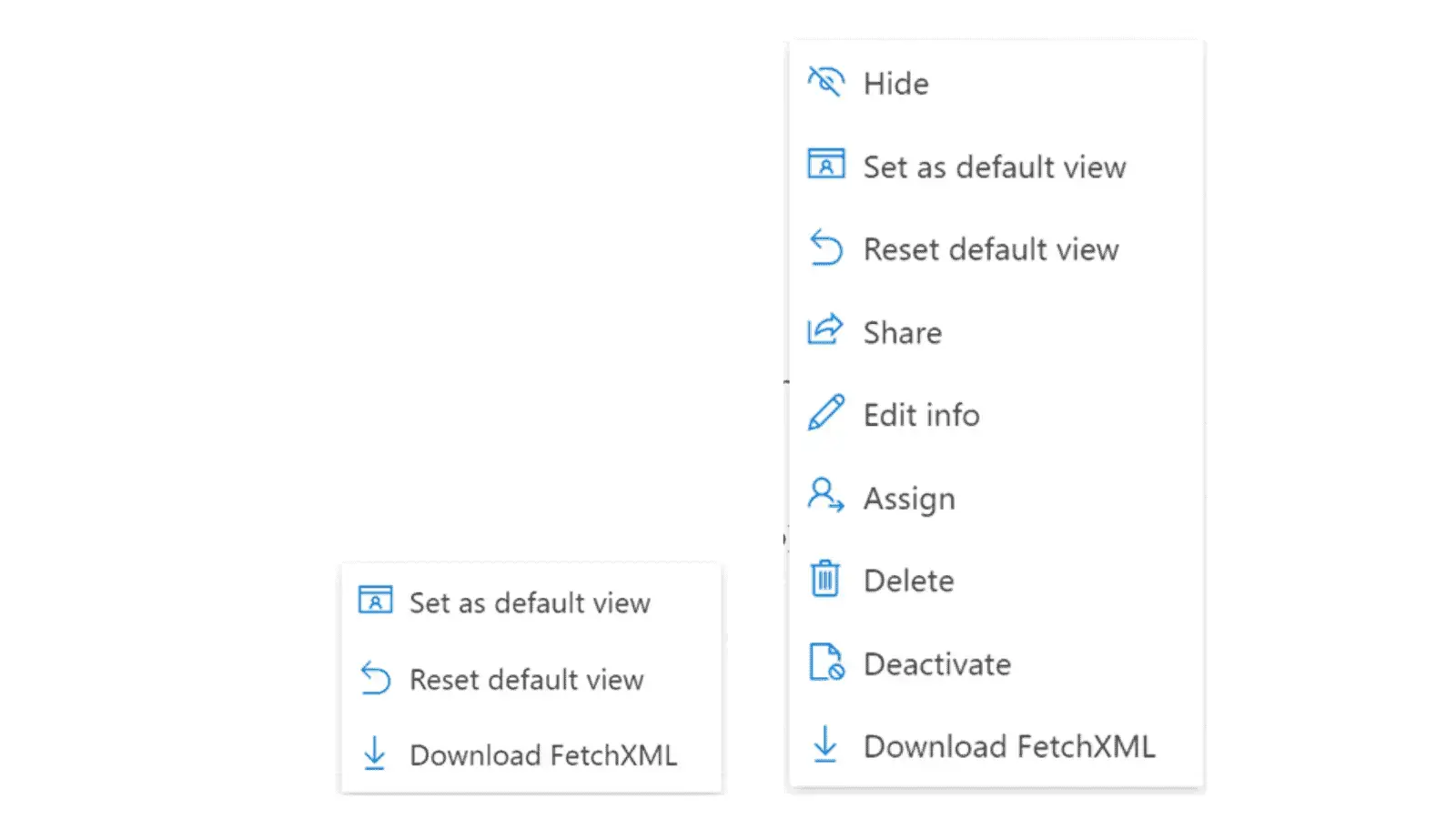
Anything else?
Yes, column widths are now no longer limited to 300px, they can be as wide as you want.
Rather than just having column names there’s now a nice little icon to show you what kind of field it is and whether it’s business required/recommended.
Anything missing?
There are two minor things missing.
- Sorting by more than one column. This is still possible with System views but with personal views, you can only sort by one column at a time.
- Column width settings. Whilst the drag and adjust function is much easier than the equivalent it is now not possible to set an exact width of a column in a personal view. This has limited practical implications, it’s just nice as you switch between multiple views for the columns to match up visually. Again still possible with system views.
What if I want to search a table that’s not on the Site Map.
All the above functionality is available if you can see a page which has views for a particular table, in order for that to happen the table needs to be included on the site map (the panel on the left-hand side of your screen). What if you wanted to search for something that’s not there? It used to be you would reach for the Advanced Find Funnel… but that’s now gone!
Global Search to the rescue!
If you click on the global search button you will now see an extra option:
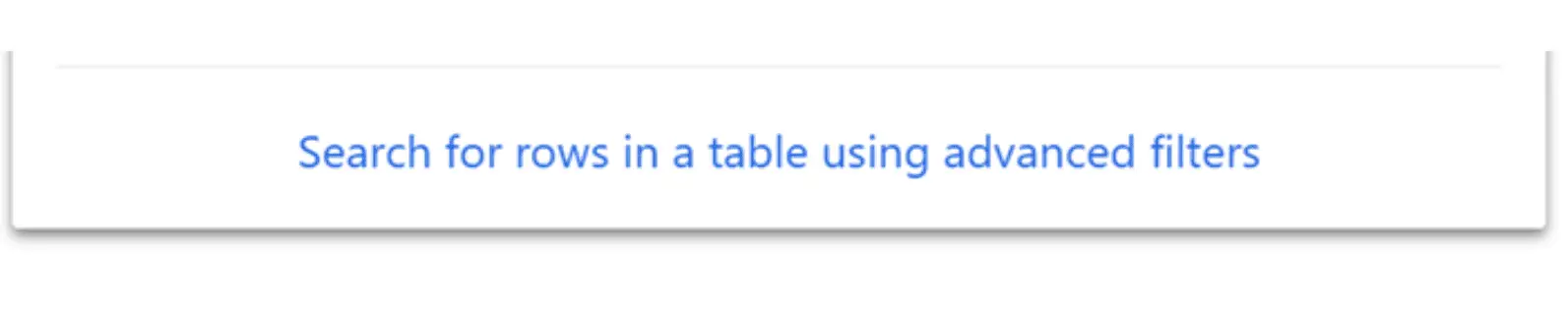
Click on that and you get a new side panel which allows you to select a wider set of tables. It’s not all tables as before (so for example you will notice that Users aren’t included), but that’s probably a good thing as a lot of those tables never needed to be seen by your average user – the choice was a little overwhelming.
The tables in here are tables that your admin has added to the App. If you need to be able to search tables that are not included in the App , then you will need to ask for them to be added. By and large, that shouldn’t be a practical issue; if it’s not already been added to the app then you probably didn’t need to search for it anyway.
If you do click on the tables available to search you are diverted straight to the filter panel. It may be that you already have a personal view or a better system view that you want to start with so click on cancel and you can then select your starting view.
…I’m not ready for this!
Whilst Rocket CRM is recommending that our clients should embrace the new functionality we understand that sometimes you need access to the old functionality. Say you very quickly need to make a new view for a report that’s due this afternoon, that’s probably not the best time to be learning new functionality. If you click on the Settings Cog and go to the Advanced Settings option you will find the Advanced Find funnel back in its familiar position.
Need more support with Advanced find? Manage service clients can just drop us a line and we’ll happily help you fix the issue.
ABOUT ROCKET CRM
Rocket CRM is a Microsoft Dynamics 365, and a platinum Click accredited partner, helping small to medium-sized businesses and charities harness the power of scalable CRM technology. Our mission is to make powerful CRM software simple with custom-built, user-focused solutions.
Website: rocketcrm.co.uk
Podcast: RocketPod
Social: LinkedIn