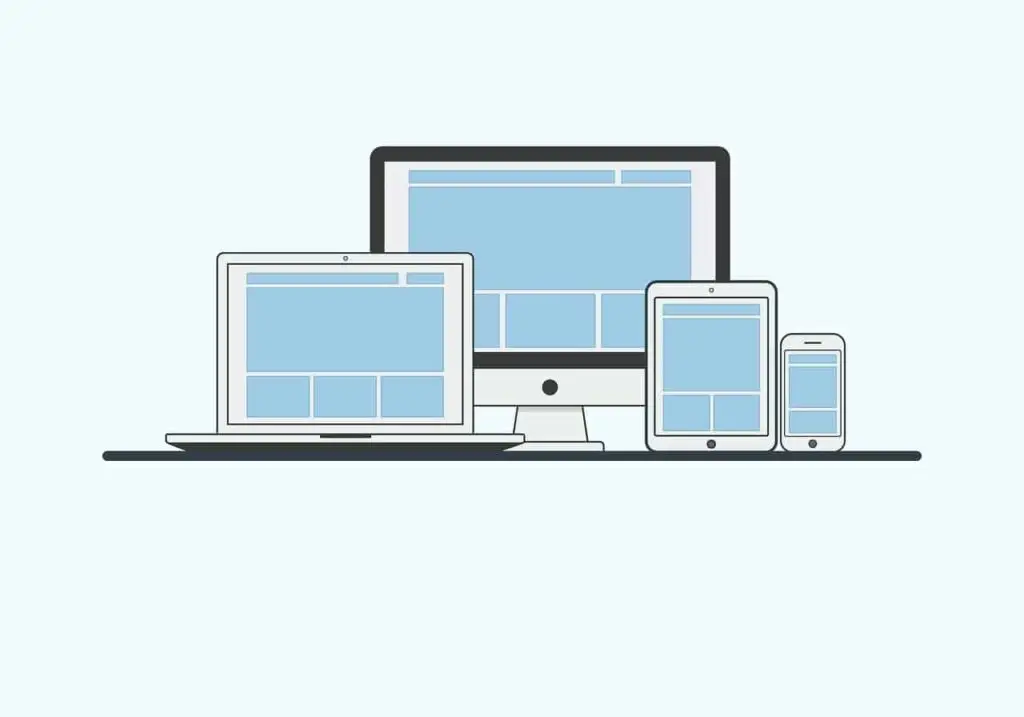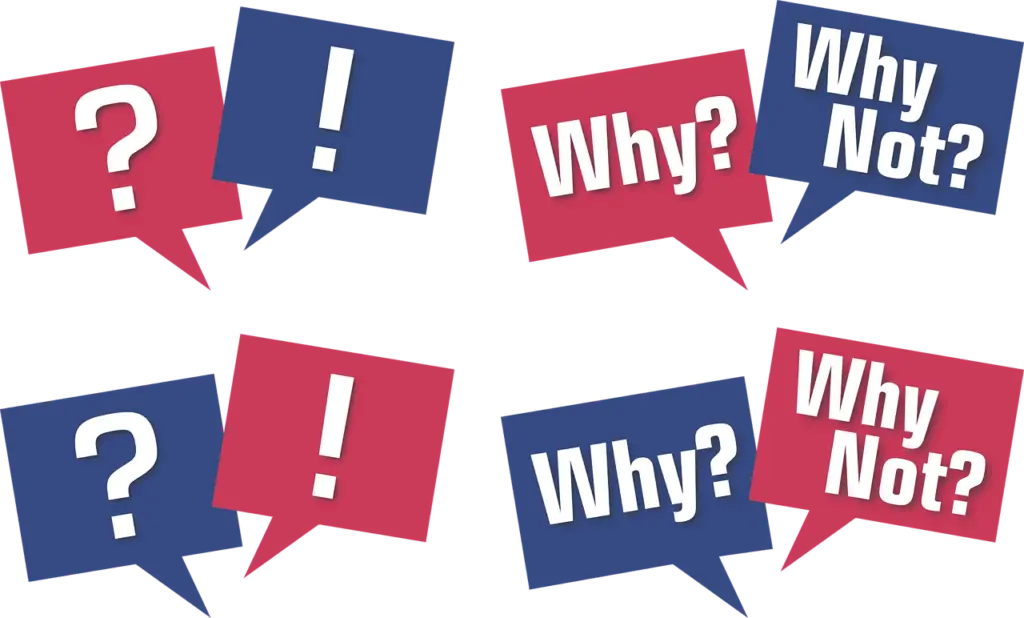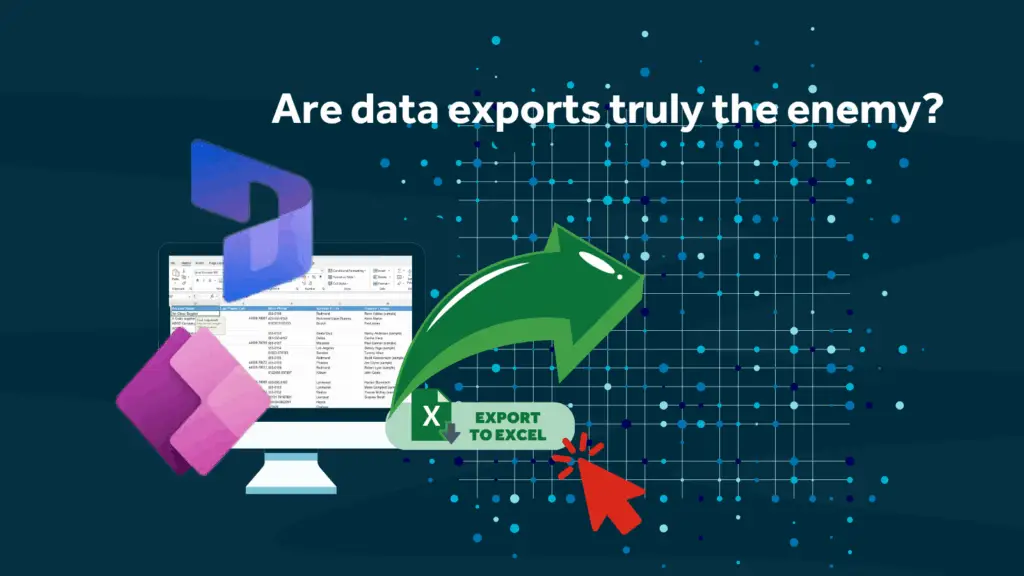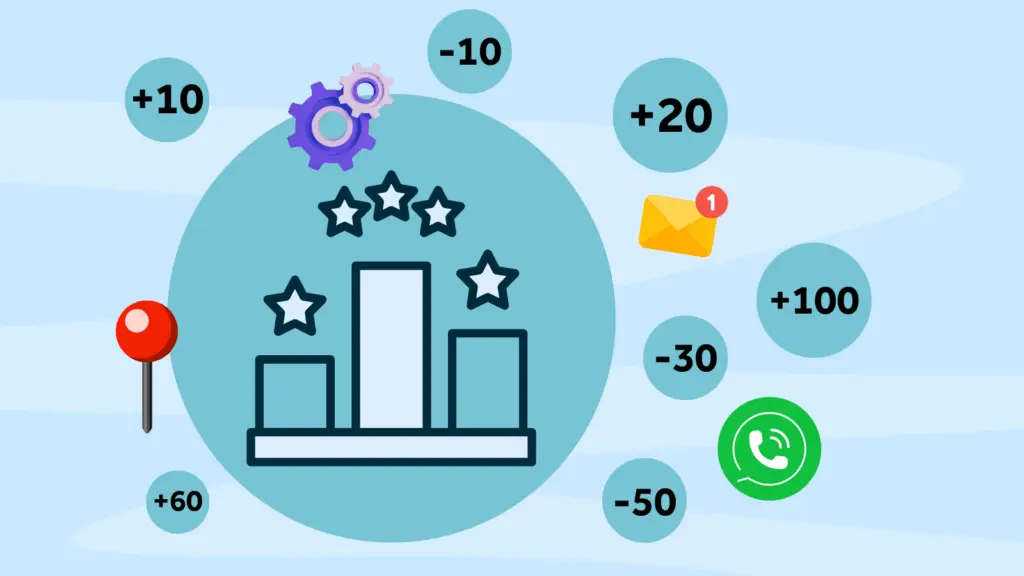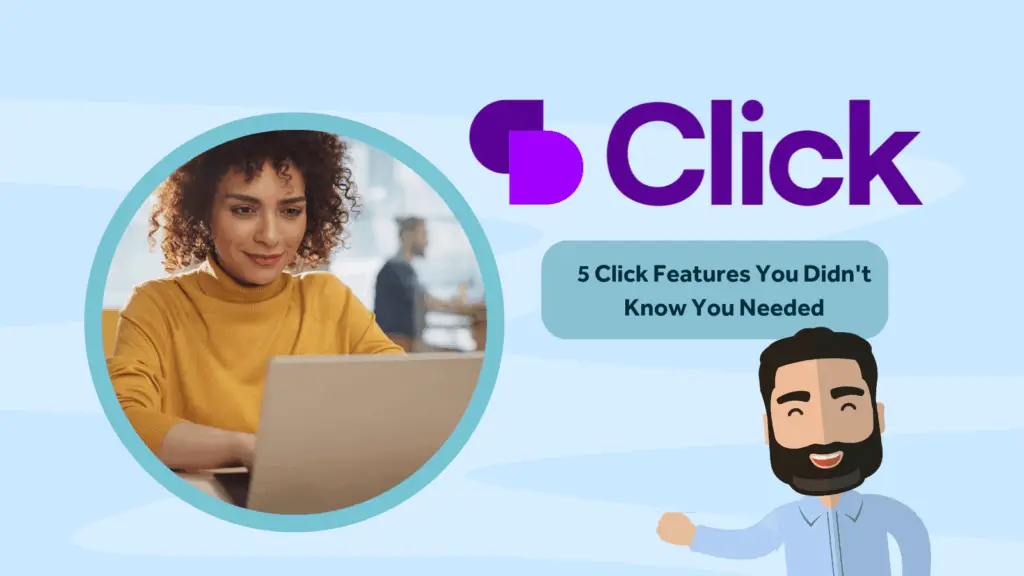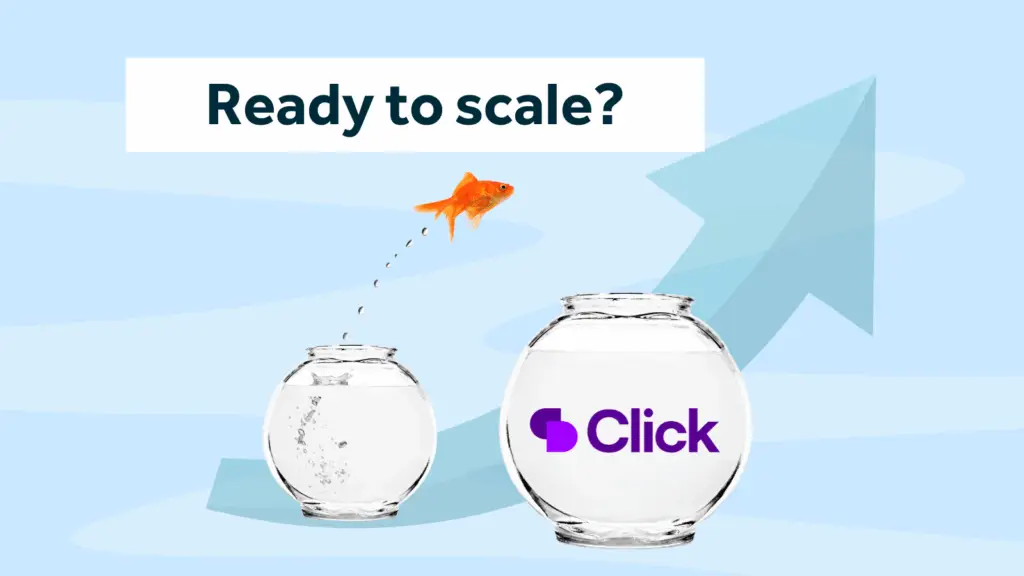One of the main reasons a CRM implementation fails is due to poor quality data, yet all it takes is a bit of preparation and the common issues that cause poor data can be avoided. In this post, let’s look at the process of cleaning and migrating your data into a new CRM system as it’s often something that’s underestimated when implementing Microsoft Dynamics 365, or any other CRM system for that matter.
Step 1: Identify your data sources
This may seem obvious, but it’s often the hardest part. Identifying all the disparate sources of data from around your business can be a frustrating exercise, but to achieve a successful implementation, this must be your starting point when thinking about data.
Traditional sources would include an existing CRM system, spreadsheets and databases like a SQL database or an Access db, but don’t forget about things like contacts in Outlook. This is often the one that gets forgotten about and is also commonly assumed it will just ‘go in’, but from experience, this is often the one that is the most frustrating. Outlook’s formatting of addresses can often lead to hair-pulling – even from the most patient of people so don’t leave this one to the end. Most users will have silo’s of contacts hidden away in their Outlook profiles so make sure you actively search for this data!
Step 2: What type of data do you have?
When you’re reviewing the sources, identify what type of data you have. The most common being companies and contacts, but you may have other data like opportunity or pipeline info as well as a list of contracts – it could be anything really. The idea behind this is to understand what you have in front of you – which brings me to my next step…
Step 3: Do you need it?
This may seem counterintuitive, but there’s no point you wasting your time sorting, cleaning and importing your data if you’re never going to use it. Be objective and make a call early if you need it or not. This is applicable for full data sets as well as certain records. A common misconception is that data migration is an all or nothing approach – this, is simply not true, there’s nothing wrong with applying a filter of some sort to remove old data. You may feel you need all your old opportunity or pipeline data in your CRM but what’s wrong with just taking the last 12 or 18 months worth?
Step 4: Order your data sources
Most CRM systems are relational databases – put simply, this means that your data in most cases will link together in some way in the new system. It’s important for you to understand what order you will need to import your data. For example, for most CRM systems, you’ll need the company record in the system before you can import contacts and possibly both companies and contacts before you import opportunity data.
This is a vital step and you won’t be able to import it properly if you don’t do this.
Step 5: Time to clean!
This is the step we all hate – cleaning and removing duplicate data from your data sources. I’ll be honest and say there’s no magic solution to this, it takes a lot of hard work and it’s mostly manual. Yet, it’s worth the labour if you’re determined to have better quality data in your new CRM platform. Let’s use company data as an example, if you’ve got multiple sources of company data, the chances are very high that you’ve got duplicates and you don’t want to begin life with a new system with duplicate data in the system – you’re setting the CRM up for failure!
The best thing you can do here is to create or download a template for the data and add the data you want to import to this, removing the duplicates.
Step 6: How do you link your data
Remember I mentioned that most CRM systems are relational databases? You’ll need to find some way of telling the system that the contacts you are importing are related to the companies you imported earlier. The easiest way to do this is use a key of some sort. Don’t worry if this sounds technical – it isn’t. You need to identify or make something unique on the records so that the system will know what to link the records to.
For most people, they can use the company name and that’s fine in some cases, but if it isn’t, it will be more accurate to use a number. Create an account number of some sort and add this number into your company records template and add the same number to the related contacts. Now you have a way to link the records!
Step 7: Import your data
Okay, so finally it’s time to import the data!
Make sure you backup your system before you do this or have a way to remove the imported data as you’ll probably end up running this process more than once to get your data in. but once it’s in, don’t think the journey’s over. The hard work starts with maintaining the data quality in your new system. If you’re looking for a partner to help you or provide guidance with your data import issues, contact Rocket CRM.
About Rocket CRM
Rocket CRM is a Microsoft Dynamics 365, and a platinum Click accredited partner, helping small to medium-sized businesses and charities harness the power of scalable CRM technology. Our mission is to make powerful CRM software simple with custom-built, user-focused solutions.
Website: rocketcrm.co.uk
Podcast: RocketPod
Social: LinkedIn