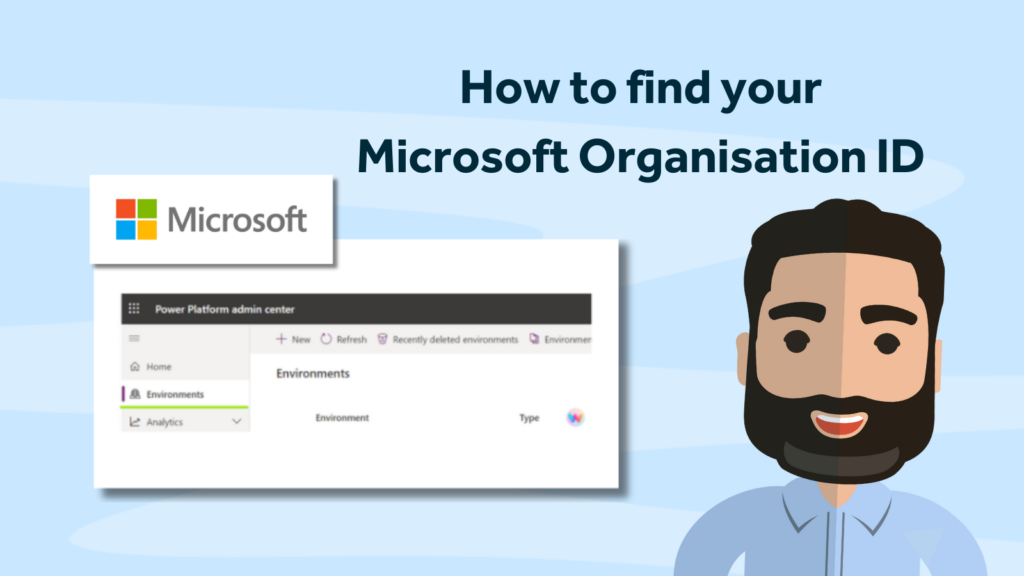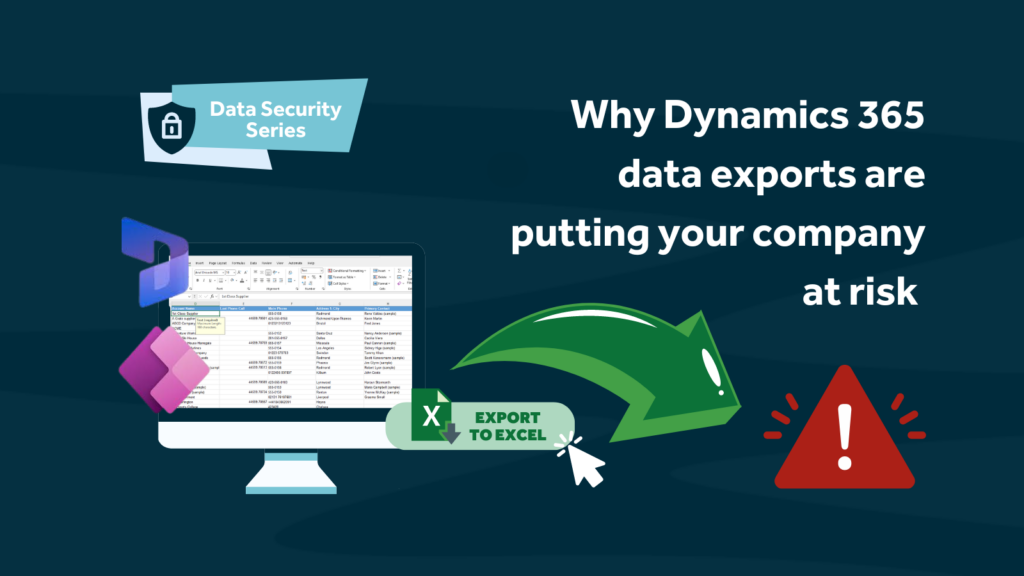Imagine, as an account manager, you start typing a really useful email to a client about some updates to your products and then you think…hang on, this would be useful to send to all my clients as a personalised email. So, you then spend the next 60 minutes cutting and pasting the email text into new emails and editing the personalised data manually before sending each one individually and ending up with no idea if the email has been opened, read or if any of the links in the email have been clicked.
Click marketing automation software has a great feature called “InboxCast” that enables users to send personalised email content from their Inbox (whether Outlook, Gmail or something else) to a Microsoft Dynamics 365 Marketing List. It’s very easy to use and is perfect for creating “regular” style emails, with no template and with the added benefit of all the tracking and statistics features of ClickDimensions.
So, no more having to wait for the marketing department to create your content, you can create and send what you want, when you want.
In a nutshell, you create the email in your inbox and then use the InboxCast service to push it to all members of a Dynamics 365 marketing list.
Click email marketing tool
To create an InboxCast email just follow the steps below;
- Create and save a draft email in your inbox.
- Login to CRM and navigate to Marketing Lists.
- Select the Marketing List you want to send to and open it.
- Click the InBoxCast button on the Marketing List ribbon.
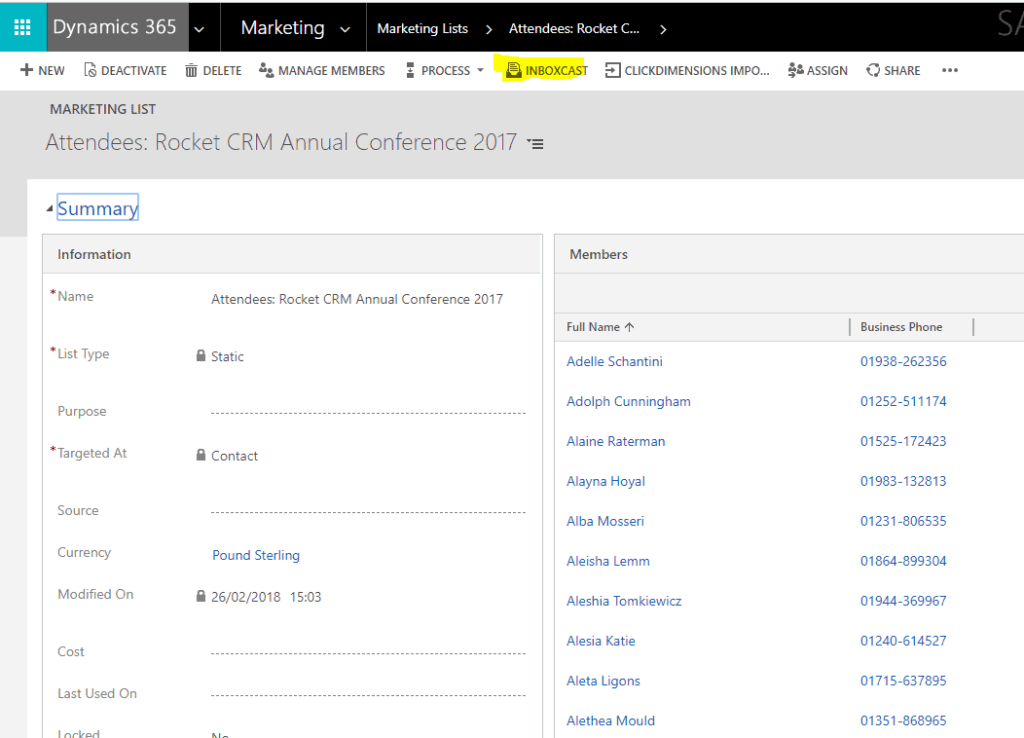
- This will pop open a new window with a unique email address for that Marketing list.
The email address will look something like the address below with a unique ID for the Marketing List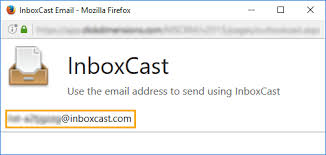
- Select and copy the email address to your clipboard.
- Go back to your draft email and paste the unique email address into the To: field and send it.
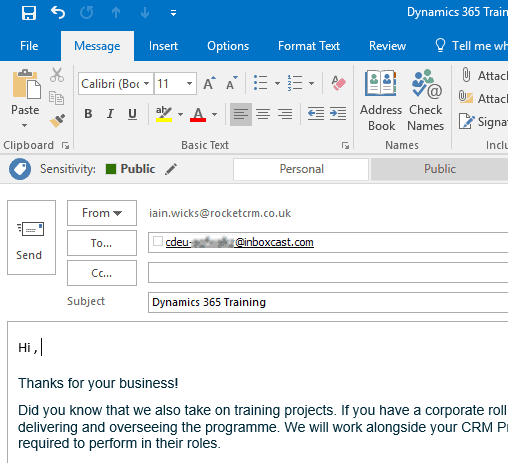
- Important Note: Don’t worry this has not sent the email to any recipients yet. All it has done has sent it to CRM and created a draft Email Send record with the email and the Marketing List attached.
- Once the draft email record is created in CRM you will get an email to let you know.
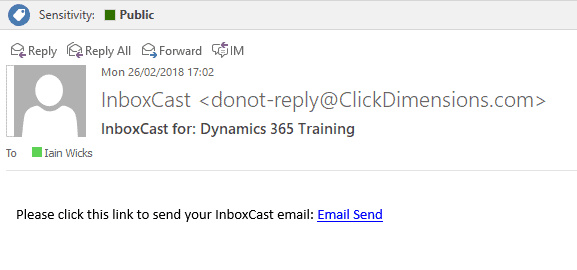
Despite the email text stating “Click this link to send”, clicking on the link will not actually distribute the email. It will merely take you to the Email Send record where you can add dynamics fields in order to personalise the email and you can also add further recipients to receive the email in addition to the Marketing List. - To personalise the email messages press the open editor button and then press the personalise button (highlighted in yellow below) to add dynamic content.
- Once finished press Save


- Then you just need to decide if you want to send it straight away or end or schedule it for later.
- Once you are done and ready to send just press the “send” button (Even if you scheduled it for later you still need to press the send button)
Click is a marketing automation platform that is natively integrated with Microsoft Dynamics 365, eliminating the need for complex implementations and constantly syncing systems while delivering unparalleled access to CRM data for better segmentation, hyper-personalization and marketing success.
Rocket CRM are a Click Partner and as such are able to provide consultancy and training around the Click product. Get in touch to let us know your question?
Found this useful? View these other Click artiles:
An Introduction and Overview of Click
Dynamics 365 Marketing versus Click – part 1
Dynamics 365 Marketing Click Comparison
ABOUT ROCKET CRM
Rocket CRM is a Microsoft Dynamics 365, and a platinum Click accredited partner, helping small to medium-sized businesses and charities harness the power of scalable CRM technology. Our mission is to make powerful CRM software simple with custom-built, user-focused solutions.
Website: rocketcrm.co.uk
Podcast: RocketPod
Social: LinkedIn