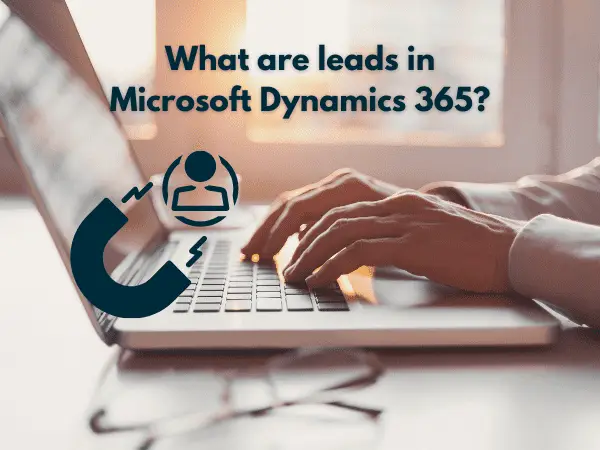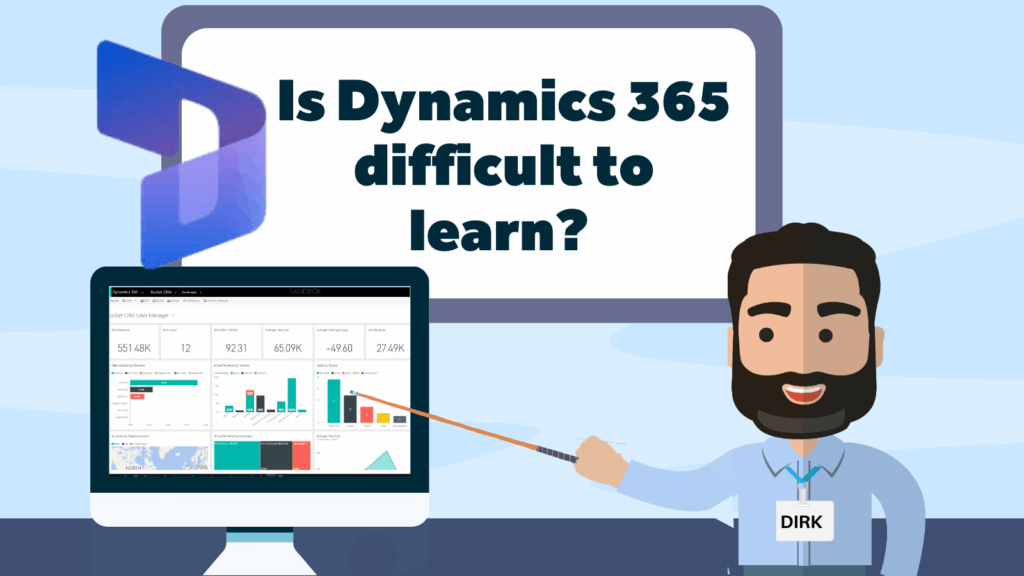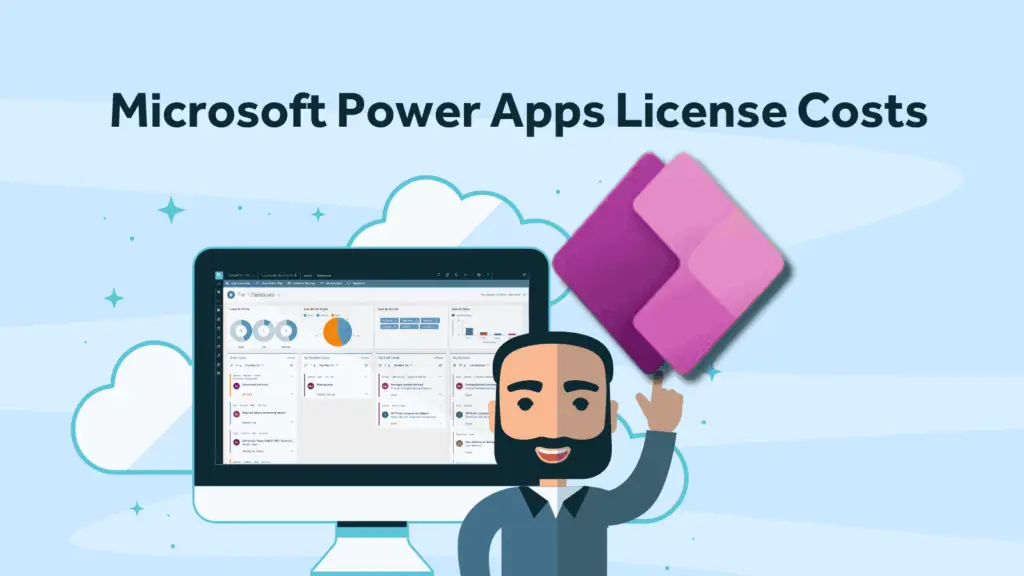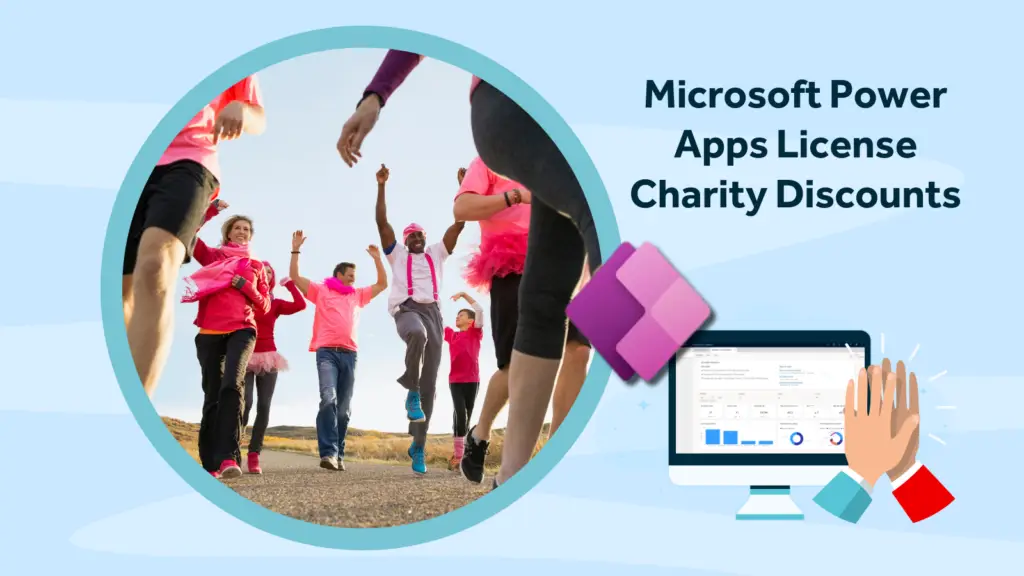This is a very common question for people who are new to using Microsoft Dynamics 365 Sales.
When customers are first introduced to Dynamics 365 Sales, they often need guidance on the difference between leads and opportunities and how they both fit into the overall sales process. Furthermore what’s the difference between a lead and a contact or a lead and an account? It’s easy to see how confusion can arise.
In this post, we will explain how these components all fit together to create an effective model for sales tracking.
Leads explained
We often tell our customers to think of leads as a quarantine area before you add them into your main customer and prospect database. It’s a bit like a holding area where you “hold” people until you think they are ready to move on to be a serious sales target or some other reason determines that they need to be added to the main database. Some customers find it easier to comprehend if we tell them to think of leads as enquiries.
Examples of leads:
- When you go to an exhibition and pick up a bunch of business cards from people you don’t know
- A purchased list of companies (We don’t recommend this if we’re being honest.)
- A phone call asking about your products
- Website enquiries
All of the above are examples of occasions when you have, in front of you, some contact details and you may even have had a brief conversation but you have no idea if this person has budget, if they are a competitor or if they have purchasing authority.
You really do not want your sales database “polluted” with people you know nothing about or even worse anonymous web enquiries such as “mickey mouse, 1254123, disneyland.com”.
The process of researching and gathering information to determine if the lead is “sales ready” is called “Qualifying”. Each company will have it own criteria for determining if a lead should be “qualified” or not.
Want to learn about maintaining a healthy database? Check out these other useful articles:
7 Steps to better quality data in your new CRM system
How to qualify a lead in Dynamics 365
In Microsoft Dynamics 365 Sales when you are ready to qualify a Lead (i.e. you have gathered all the information you think you need in order to convert them into an opportunity) the conversion process is very simple. You just press a button.

Honestly- it’s as simple as that!
In fact, you have two options; Qualify or Disqualify. If the lead turned out to be a waste of time and wasn’t really going to progress anytime soon then you can “disqualify” the lead. This will effectively hide the lead from your “open leads” list. And the beauty is that because you didn’t delete the lead you can always bring it back again by re-activating it at a later date, with all the original phone conversations and emails still intact.
Let’s get back to our qualified lead… what happens when we press the Qualify button?
In maybe 8 out of 10 cases the following happens (I’ll explain the exception in a minute)
There are three main actions that result from pressing the qualify button:
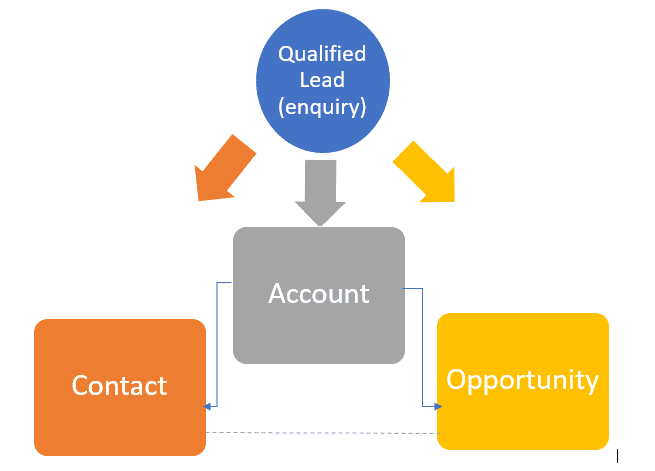
A new opportunity record is created from the lead
- The original lead record still exists but is now hidden and marked as “Qualified”. It’s unlikely you will ever need this record again but it’s kept as a hidden record for reporting purposes. i.e. “how many leads have been qualified?”.
- The opportunity record can now also form part of your sales pipeline
- This newly created opportunity is linked to the record created in the next step.
A new account record is created
- An account is a company/organisation.
- When you created the lead you populated the company name field and the address fields – this is the data that is used to create the Account record.
A new contact record is created
- The contact record is created as a separate record from the account record but is linked to the account record in a parent-child relationship (with the account being the parent).
- When you created the lead you populated the first and last name fields as well as the email and address fields – this is the data that is used to create the Contact record.
- This model allows us to later add multiple contacts against the account as we get to know the organisation better.
In Summary: Three records are created from our one lead record by pressing the qualify button.
When you think about it this model makes a lot of sense. The account record becomes the one place that everything to do with that company ties can be found. Over a period of a few years, there may be several opportunities and several contacts for that Account. The contact record is separate and because they are only “linked” to the account they could even be “re-linked” to a different account if they change employer.
The opportunity is the place to store all the information about a particular potential sale. The kind of information stored on the opportunity record might be such things as Estimated Revenue, Estimated Close Date and Pipeline stage.
Exceptions in lead creation in Dynamics 365
Before we finish our look at leads in Dynamics 365 Sales what about the exception where qualifying a lead doesn’t create three records?
Imagine this scenario: You have a temp working for you, who picks up the phone to one of your existing clients. The temp doesn’t know that Jimmy Purves from PJ Consulting is an existing customer so he creates a lead record and assigns it to you, the salesperson. When you pick up the lead you immediately recognise that Jimmy is a good client of yours so what do you do?
Microsoft Dynamics 365 gives you the ability to link a lead record to an existing account and/or existing contact (see image below). This means that when you hit the qualify button on a linked lead it merely creates an opportunity for your existing account and contact.
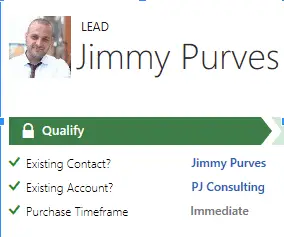
Hopefully, this will have helped you to understand leads in Microsoft Dynamics 365.
Rocket CRM can deliver training on Dynamics 365 whether it is for a project or if you just need a refresher then let us know.
About Rocket CRM
Rocket CRM is a Microsoft Dynamics 365, and a platinum Click accredited partner, helping small to medium-sized businesses and charities harness the power of scalable CRM technology. Our mission is to make powerful CRM software simple with custom-built, user-focused solutions.
Website: rocketcrm.co.uk
Podcast: RocketPod
Social: LinkedIn