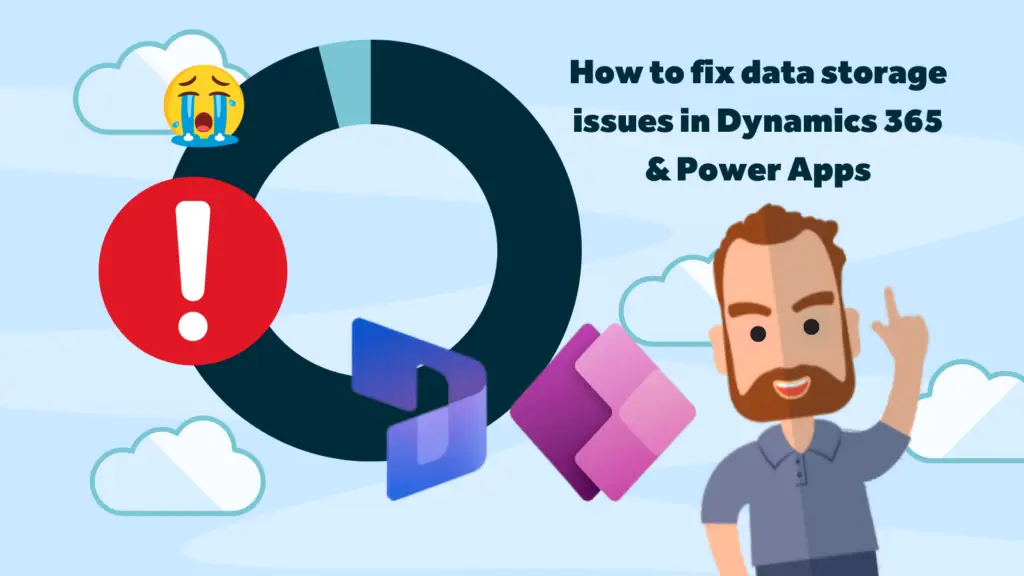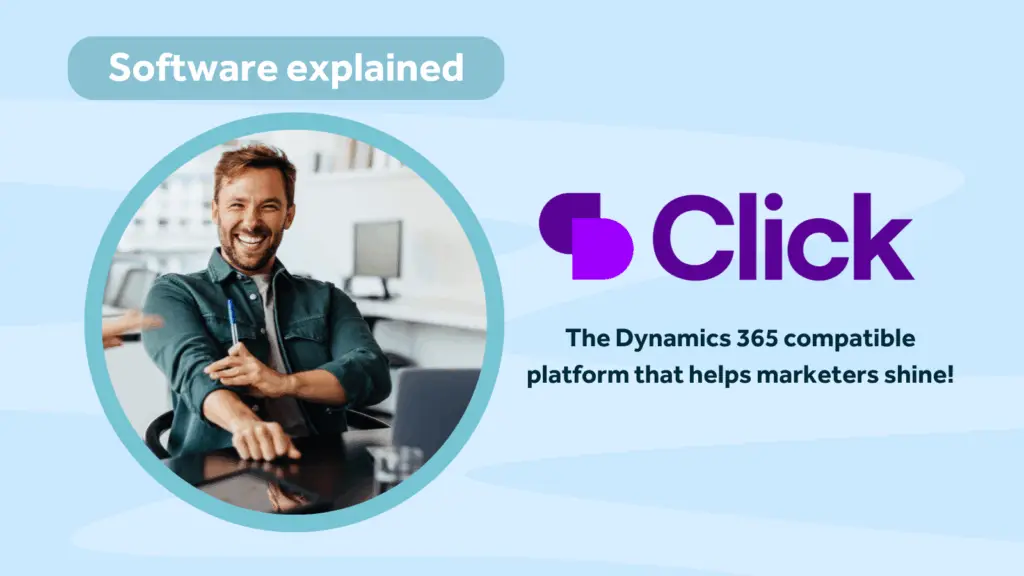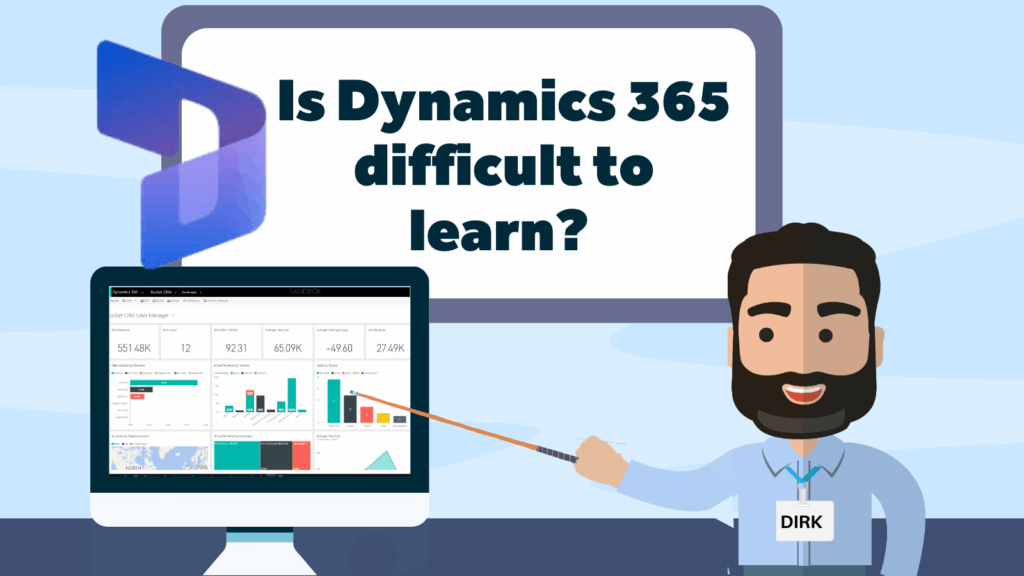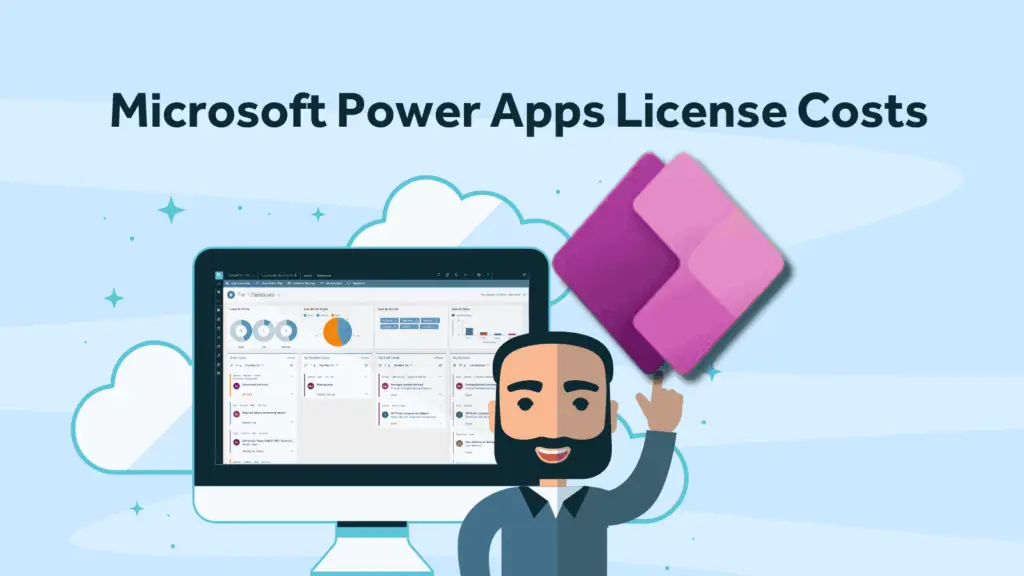Data storage alerts are never welcome, especially, if it’s one letting you know that the system you use to keep the wheels turning in your businesses is about to reach full capacity. Here’s what to do when you exceed the storage limit in Microsoft Dynamics 365 or Power Apps.
When you receive an alert that you’re about to run out of storage in your Microsoft Dynamics 365 or Power Apps system, this means you need to take action now and not ignore it. First things first, don’t panic. When you are over on capacity, nothing will immediately happen, but Microsoft will restrict some of your abilities to add new environments, such as:
- Create new environment (requires minimum 1GB capacity available)
- Copy an environment (requires minimum 1GB capacity available)
- Restore an environment (requires minimum 1GB capacity available)
- Convert a trial environment to paid (requires minimum 1GB capacity available)
- Recover an environment (requires minimum 1GB capacity available)
- Add Dataverse database to an environment.
So don’t worry your Microsoft Dynamics 365 or Power Apps system isn’t going to suddenly disappear.
How to check your Dynamics 365 or Power Apps data storage capacity
Before deciding what path to take, first check your Dynamics 365 or Power Apps storage:
- Go to Power Platform Admin Centre > Resources > Capacity to see the current Capacity usage
- Use XRM Toolbox Record Counter to pull a list of Entities and their record counts
- MS Recover storage space
Now that you know what the numbers look like, you can then take action and fix the storage issue.
Ways to tackle Dynamics 365 storage issues
You essentially have several ways to tack your storage issue, either by reducing the amount of storage space usage to free up storage or by adding more storage space to your account.
Of course the latter is costly, so sense would say you should do a storage clean- up before purchasing more storage space, you do a storage clean-up. You can do this by removing or deleting different types of information from customer engagement apps (Dynamics 365 Sales, Dynamics 365 Customer Service, Dynamics 365 Marketing).
You can permanently delete specific types or categories of data. This can be done ad hoc, or there are options to preset bulk delete at specific times. Here’s how to clean up these different data categories:
Database Storage
Here you can carry out the following actions:
- Review the list of Entity record counts to see if any data can be deleted
- Delete any deactivated records over X months old
- Remove any inactive Contact records which have been discarded after merging
- Merge any duplicate records
File Storage
This is files and attachments usually on Emails and Note records, saved in blob storage.
We recommend the following actions:
- Remove Email or Note attachments and move to a SharePoint folder for the related record
- Ask Users to save any attachments to the files / SharePoint area rather than in the timeline
It’s worth knowing that If you change the file size limit, when you track emails, any attachments over that size will be stripped when tracking in CRM.
Log Storage
This is the system jobs and audit log data. Auditing is turned on or off based on the entity or attribute.
Free up storage with the following actions:
- Review the fields and entities which are being Audited and remove any not required
- Bulk delete audit logs older than 3 months to see how much of a difference this makes, we can trim this down to 1 month / 2 weeks if required
- Bulk delete system jobs older than 3 months (1 month / 2 weeks)
- Audit and amend any workflows to stop them producing a log entry if the job is successful – keep only if the job failed
- Delete any Plug-in errors
- Check Workflows to see if there are any pending/ failed runs and delete
In addition, we also recommend that you remove any unneeded Sandbox environments, if possible. Now, this is critical to note. Once you have deleted these records, this cannot be undone. They are gone and unretrievable. So, give this careful consideration as you select what to remove.
How to add storage to your Microsoft Dynamics 365 account
If you have successfully increased storage capacity by deleting unneeded data, and you want to increase your data capacity further, then, of course, you can purchase more data. However, sometimes, it’s cheaper to buy additional licences than additional storage, as you get a storage allowance with each licence.
That being said, purchasing more storage is very easy to do. We can do this for you, or if you are a system administrator you can follow these instructions: Add Microsoft Dataverse storage capacity.
Need further support with addressing your Dynamics 365 data capacity issues? No problem, contact your Rocket CRM account manager. If you’re struggling to get the help you need from you current Dynamics partner, we will happily help you with your data query. Fill out this contact form.
About Rocket CRM
Rocket CRM is a Microsoft Dynamics 365, and a platinum Click accredited partner, helping small to medium-sized businesses and charities harness the power of scalable CRM technology. Our mission is to make powerful CRM software simple with custom-built, user-focused solutions.
Website: rocketcrm.co.uk
Podcast: RocketPod
Twitter: LinkedIn