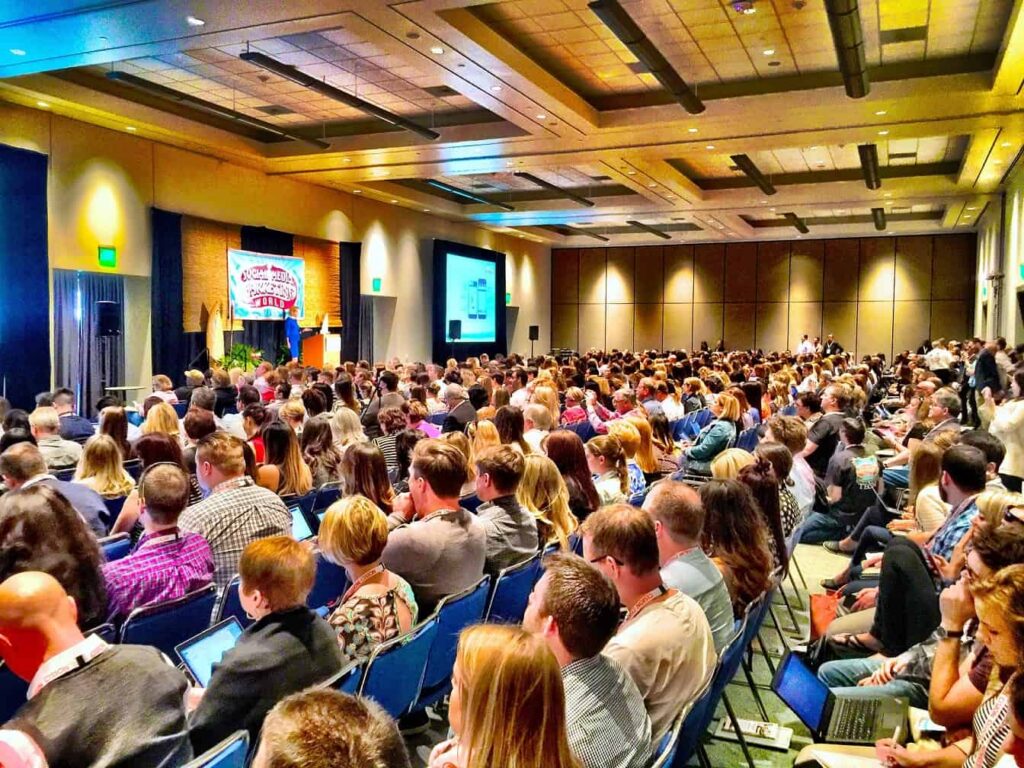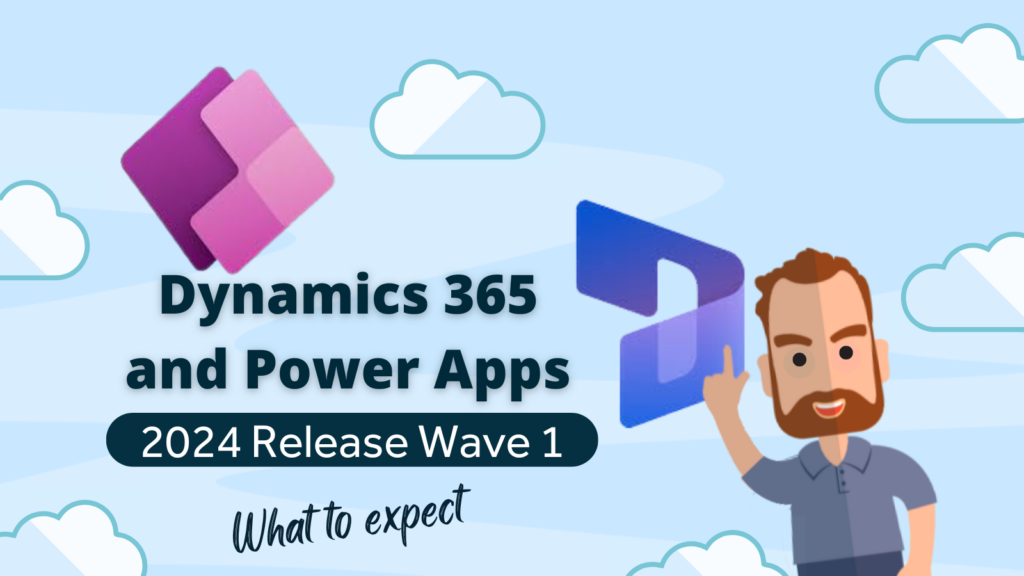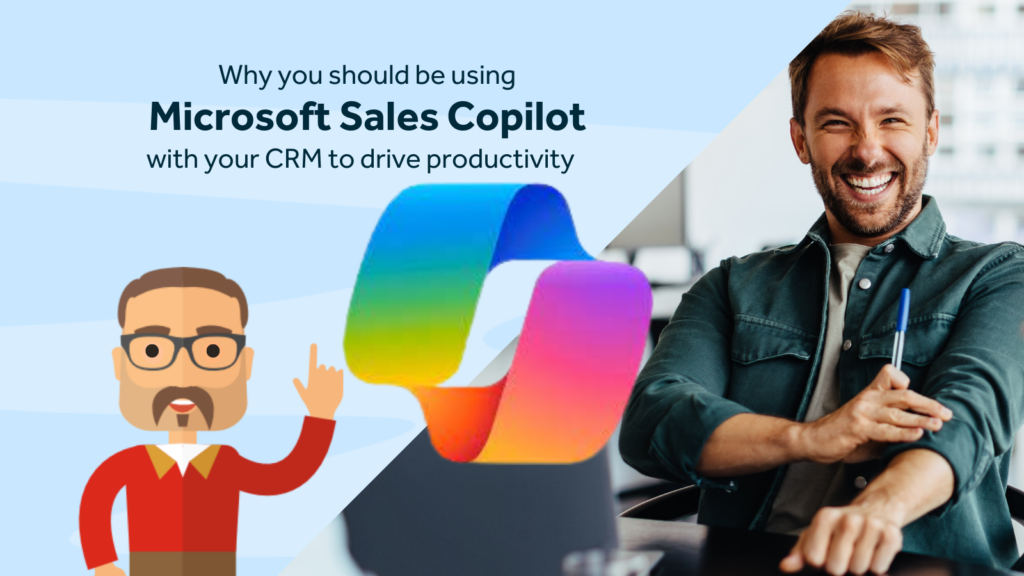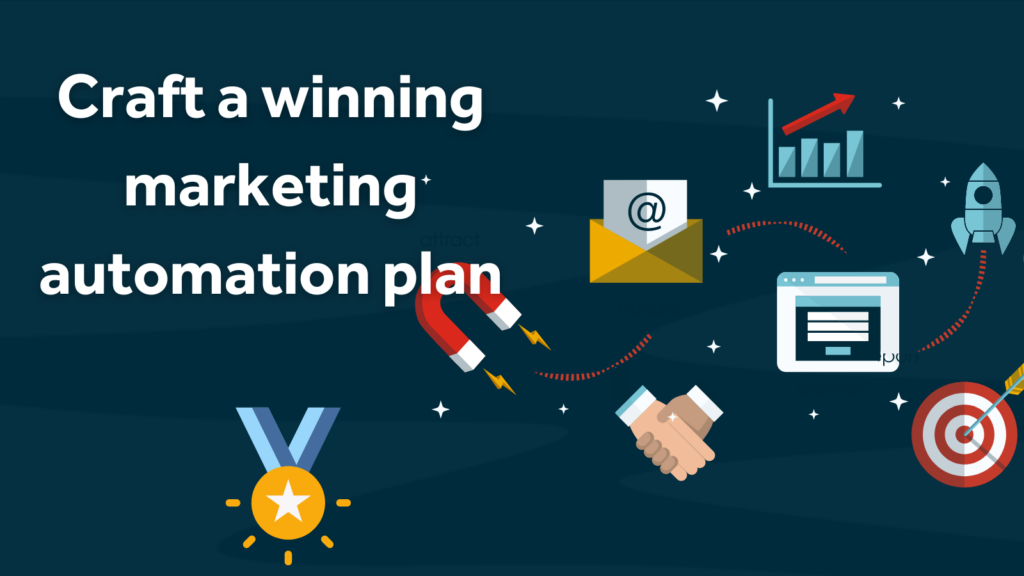Creating Events in Dynamics 365 Marketing
There’s a lot more to putting on an event than just a date and a venue.
In the last blog post, we looked at how to create a basic event in Dynamics 365 for Marketing. In this blog post, we are going to flesh out that event a little and start to add some of the details to the event. Let’s take a look at creating Events in Dynamics 365 Marketing, focusing on Sessions, Tracks, Speakers and Sponsors.
Event Details
Our day is going to start with a registration and introduction session where attendees can then choose how they want to spend the rest of their day. We will provide two paths (or Tracks). They may decide to follow the “cooking like the pro’s – with fish” track or the “cooking like the pro’s – with vegetables” track. The ticket they buy will allow them access to either. Both tracks will contain a morning session of a cooking theory lesson in a classroom situation and an afternoon of practical cookery. At the end of the day, all the attendees will come back together to discuss what they enjoyed most and give some feedback.
We have two famous chefs who will be delivering the training, Mr Harry Wormwood and Mr Arthur Slugworth. The morning introduction talk will be delivered by our head of cooking, Ms Cynthia Shufflenapper. Our event is sponsored by Munsford Pickles and by Acme Chefs Stuff, both are local companies. Tickets for the special event are going to cost £180 for non-members and £150 for members. For anyone travelling long-distance, hotel accommodation can be reserved.
In this post we are going to focus on the event Sessions, Tracks, Speakers and Sponsors.
Navigate to Events and open the event we created last time.
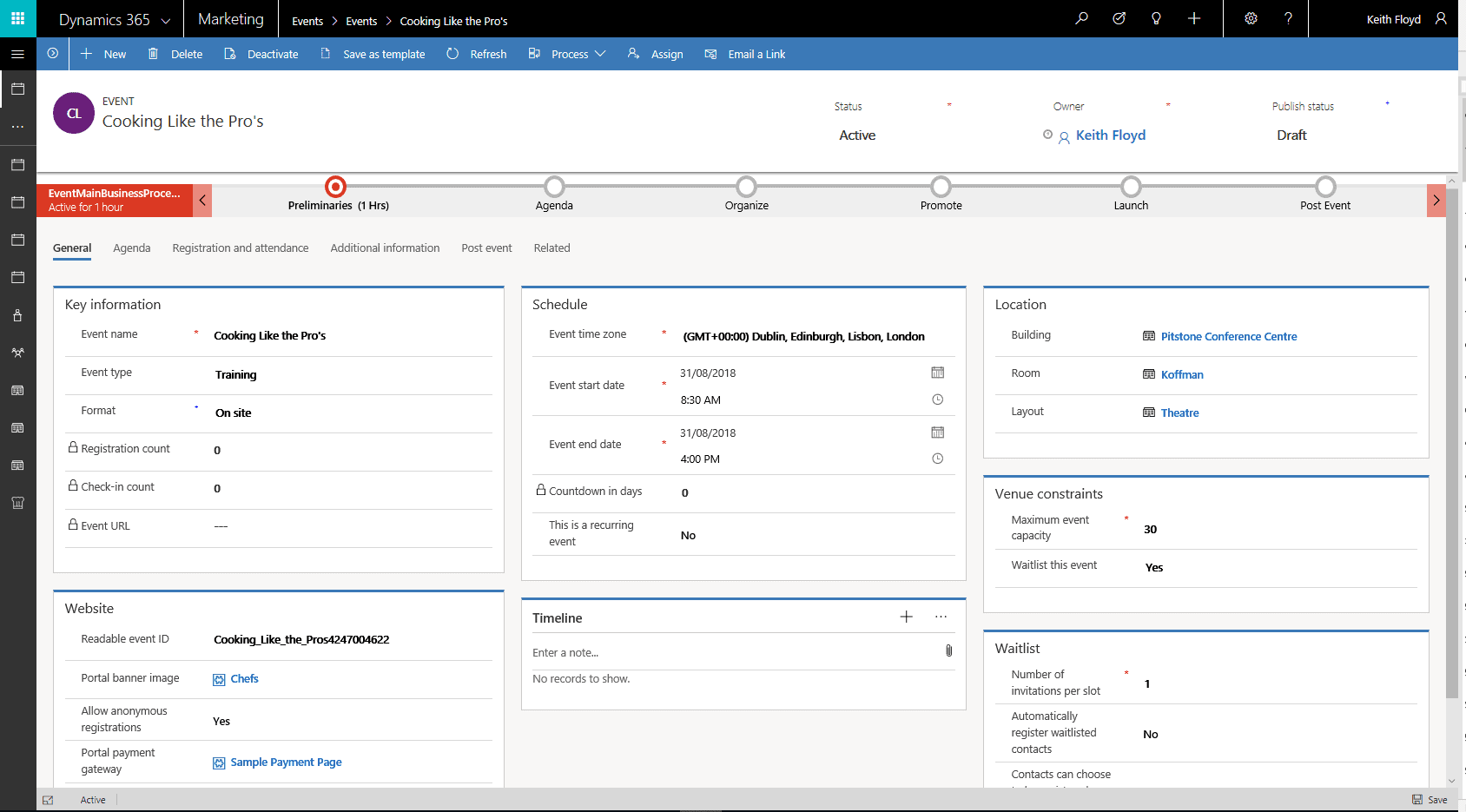
Click on the second tab… Agenda
Sessions
The Agenda tab has sub-grids where we can add details of our sessions, tracks, speakers and sponsors. Add new items by clicking on the plus button on the top right of each grid.
Use the quick create forms to add some basic details. You can come back and add more details later.
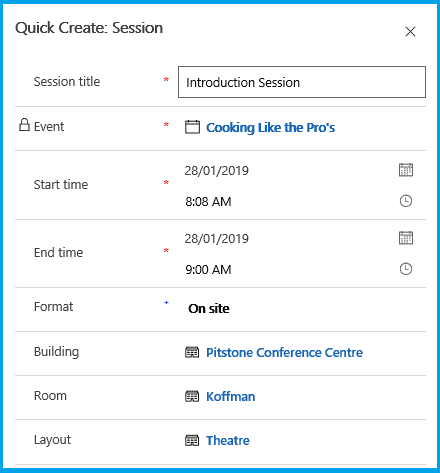
You will get a warning if you set the session time to finish outside of the event times.
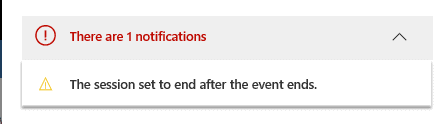
Once you open the main form of the session you will see that there are several more tabs where you can add a lot more detail about the session including session max. capacity, session objectives etc.
I have now added the basic details of each of my sessions.
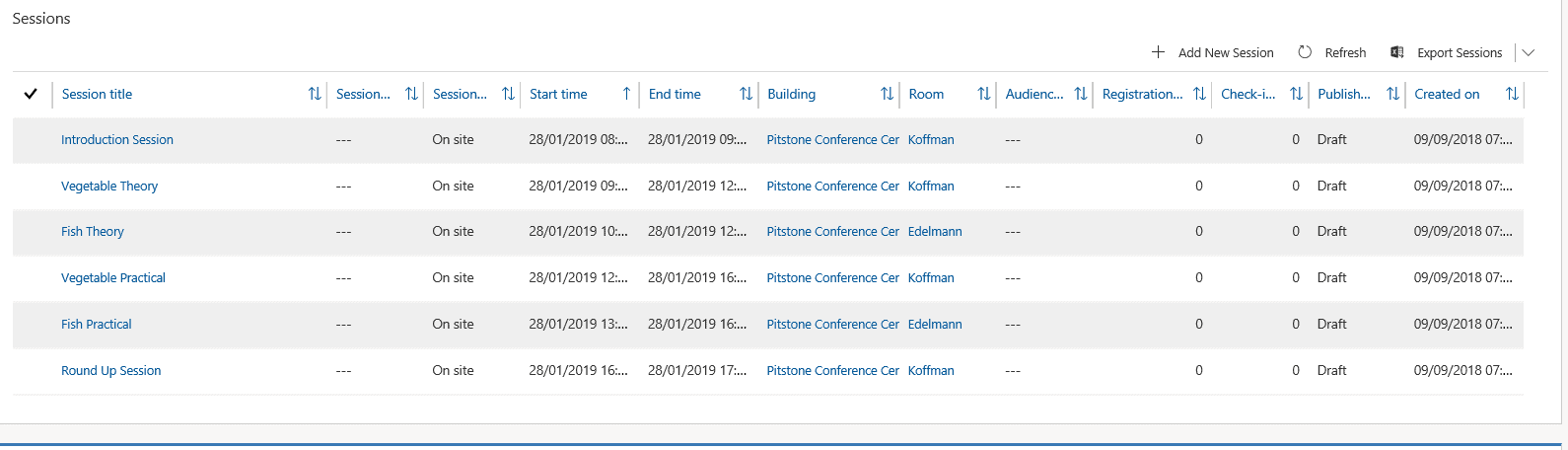
It is worth noting that all sessions and tracks will default to a publish status of Draft. You will need to set them to Live in order to see them on the portal.
Tracks
The next grid is where you will add tracks. Tracks are designed as a way to group session content together as a kind of package within your event or to guide your audience. For example, you may set up tracks for advanced users and for beginner users, or for technical people and non-technical people. Whether you use tracks or not will depend entirely on the type of event you are creating. For my event, I am using two tracks in order to demonstrate the functionality. In reality, I may have decided to create two different events, either way, it’s great to have the flexibility to be able to do either.
There are two types of tracks, Internal and External. The internal tracks are designed for internal use to help when organising and creating the event, whereas the external track is for grouping the sessions for the different audience target types. I have created two external tracks.
Here’s one of my tracks. I just gave the track a name and then added the necessary existing sessions to the track.
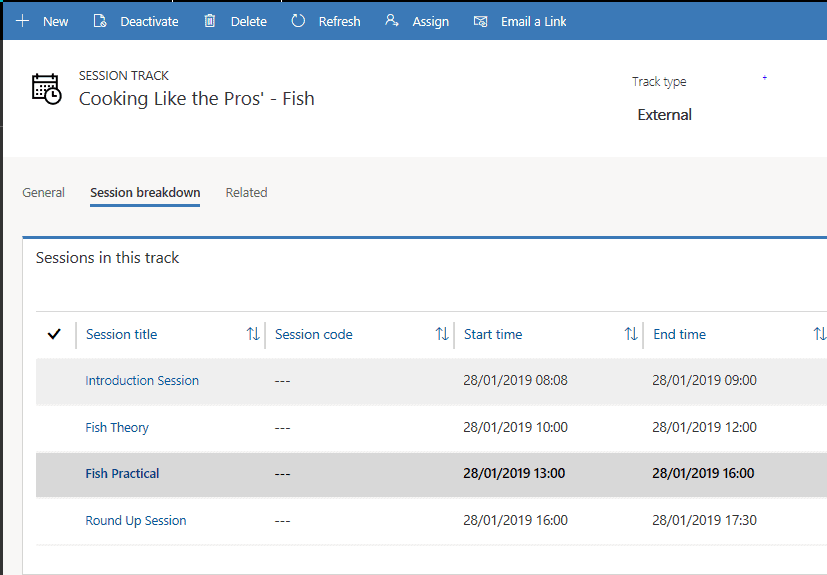
Speakers
Speakers are easy to set up. Speaker records can be linked to a contact record (but they don’t have to be). Once you have created a speaker Record you can then create a speaker engagement record for each session or event that they are attending. You can track things like the cost of the speaker, as well as their social media details their career summary and publication history. Because the speaker record is a separate record from the event record, it’s possible to track all the sessions that each speaker has attended for any event.
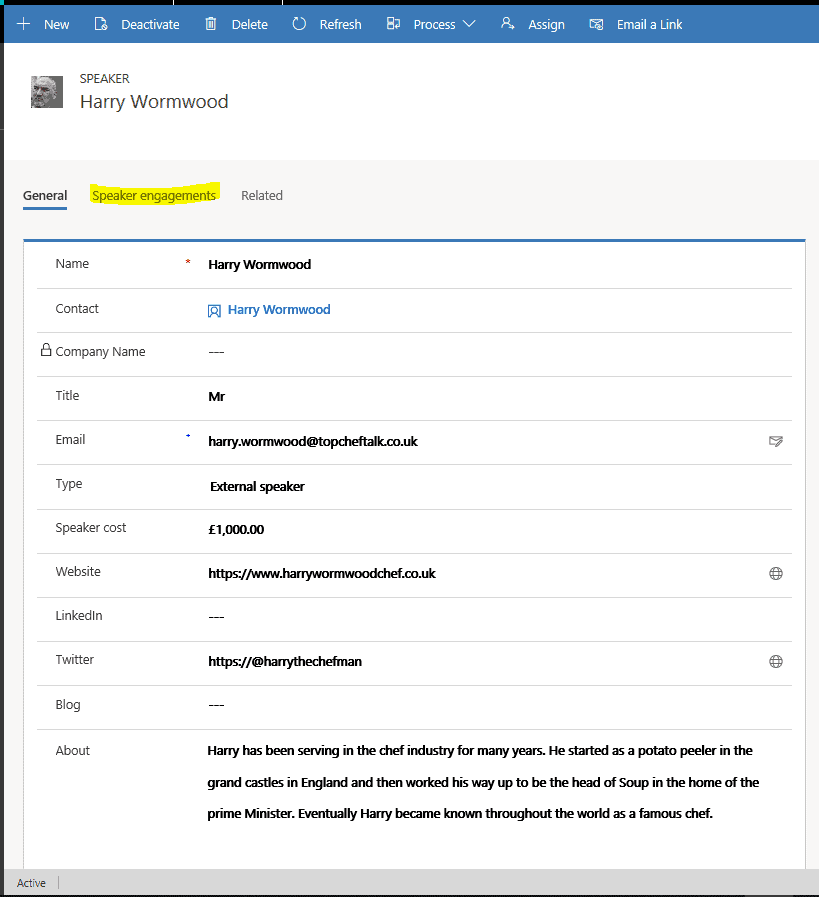
I have now added all the speaker engagement sessions for the event by using the plus button on the grid. This can be a bit time consuming but it’s worthwhile when you see the results on the event portal. On the portal (as a customer) you will be able to view the schedule by track or by speaker.
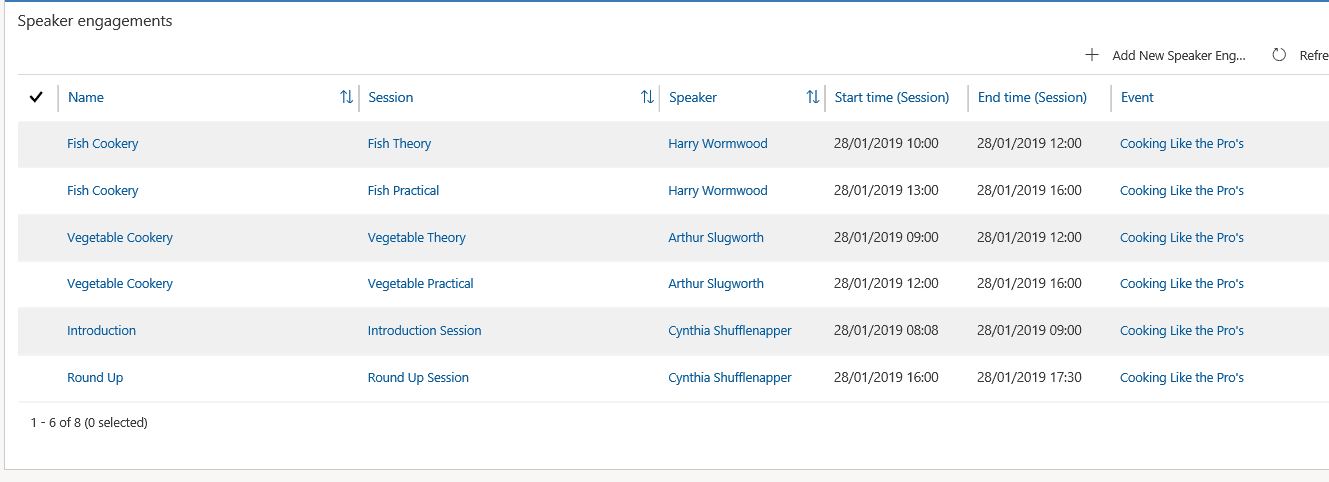
Sponsors
Our Event is being sponsored by two local companies who like to donate money to help the community learn new skills. Add sponsors via the Sponsors grid.
When you add a sponsor, you can select the sponsorship type (see below) Sponsor records are linked to Account records.
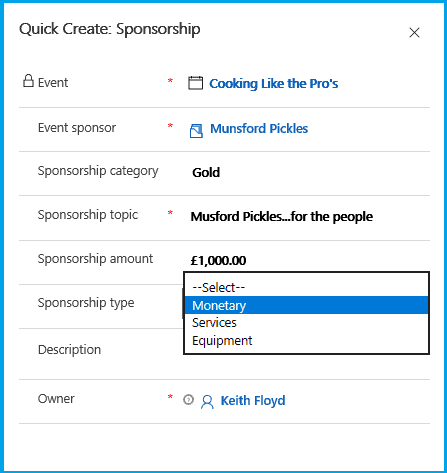
Munsford Pickles have donated £1,000 toward the cost of the event, this will be a monetary type sponsorship whereas Acme Chefs have donated equipment, both types can be accommodated.
Now that we have added both sponsors the grid looks like this.

Summary
We have now added all of our sessions, speakers, tracks and sponsors. If you open each of the record types and explore them a little, you will see how they are all linked together and each of them has further details so that you can track a lot more detail. The fact that they are all separate records in Dynamics 365 for Marketing makes it really easy to report on any one thing from your event marketing. The forms we are using are the out of the box pre-configured forms. If you have a specific requirement then it’s really easy to customise the entities or forms to add some additional functionality. This is not usually the case when you sign up for an off the shelf event management tool, such as Eventzilla or Eventbrite.
To finish up for this post, let’s have a look at our event on the portal so far.
Set the publish status to Live and click on the URL.

You can see your speakers and sponsors will now appear.
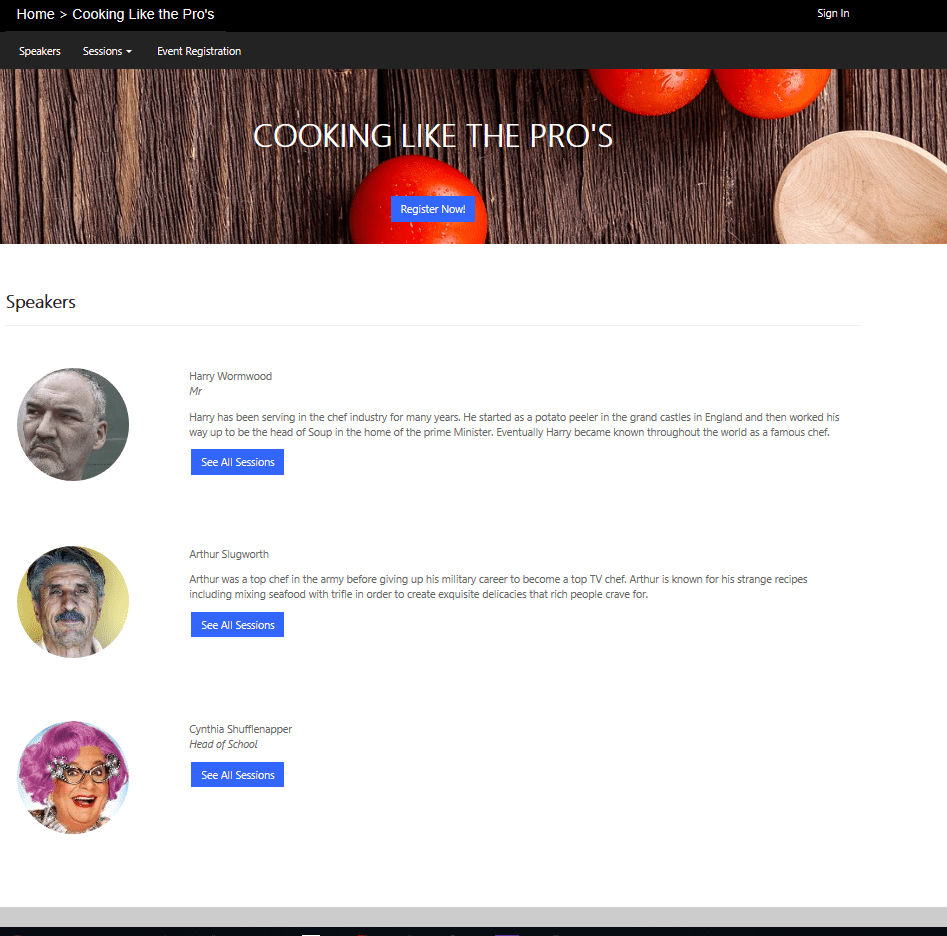
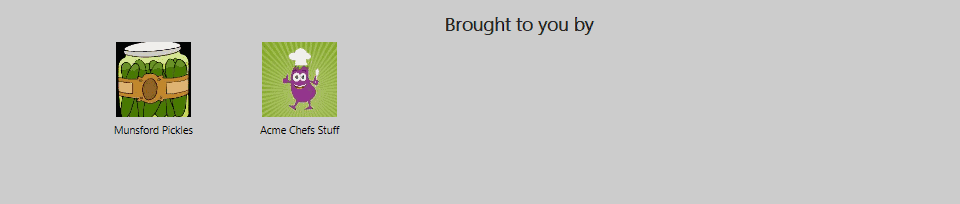
Click View the Schedule to see how the event sessions look. You can view the schedule by speaker, by track or as a whole.
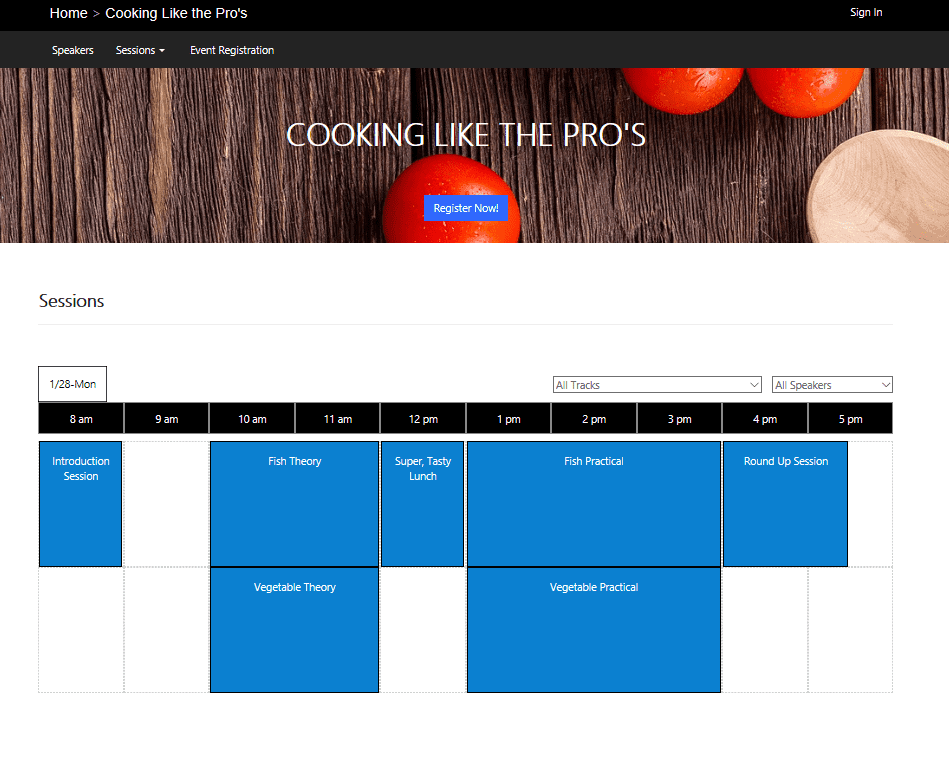
This completes how to Events in Dynamics 365 Marketing. In the next and final blog post we will look at how to create event passes (tickets) and configure the registration form. We will also take a look at reserving hotel accommodation and see what the experience is like from a customer registration standpoint.
At Rocket CRM we love Microsoft Dynamics 365! It’s all we do and we like to think we’ve got pretty good at it over the years. If you want to chat about how Dynamics 365 can help with your CRM project then please get in contact with us. We are more than happy to get on a call and help you with your problem.