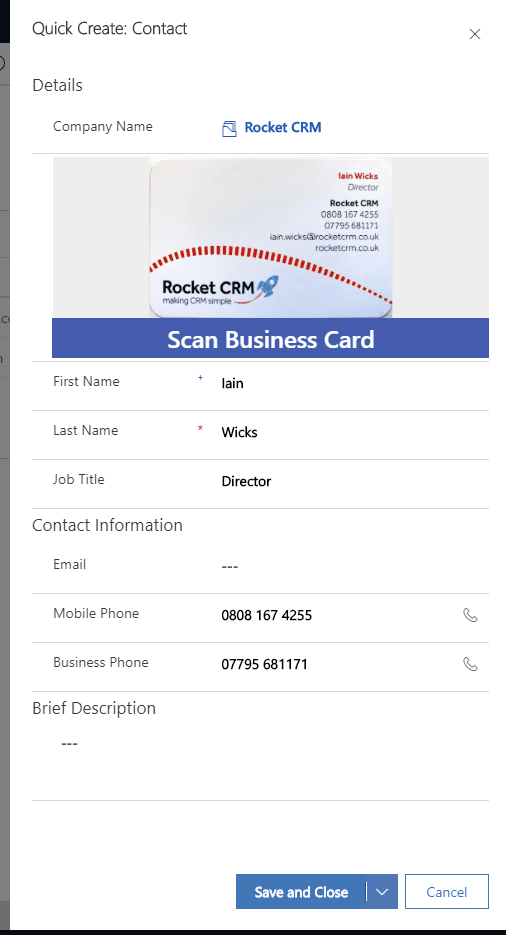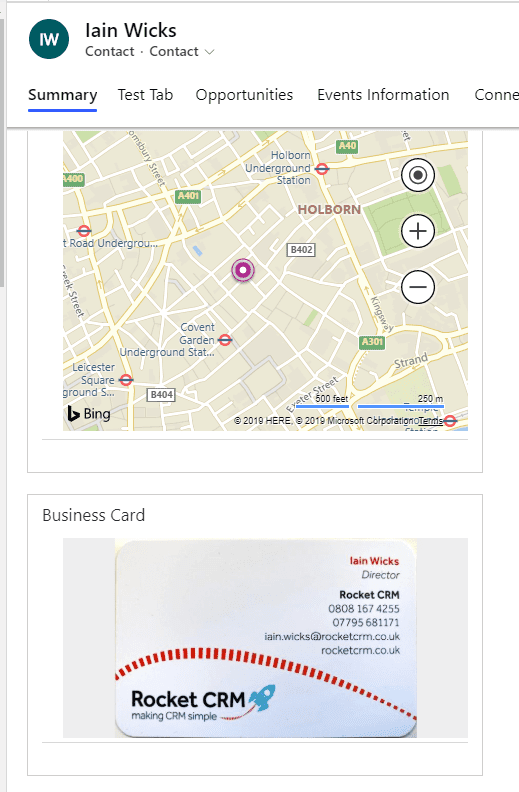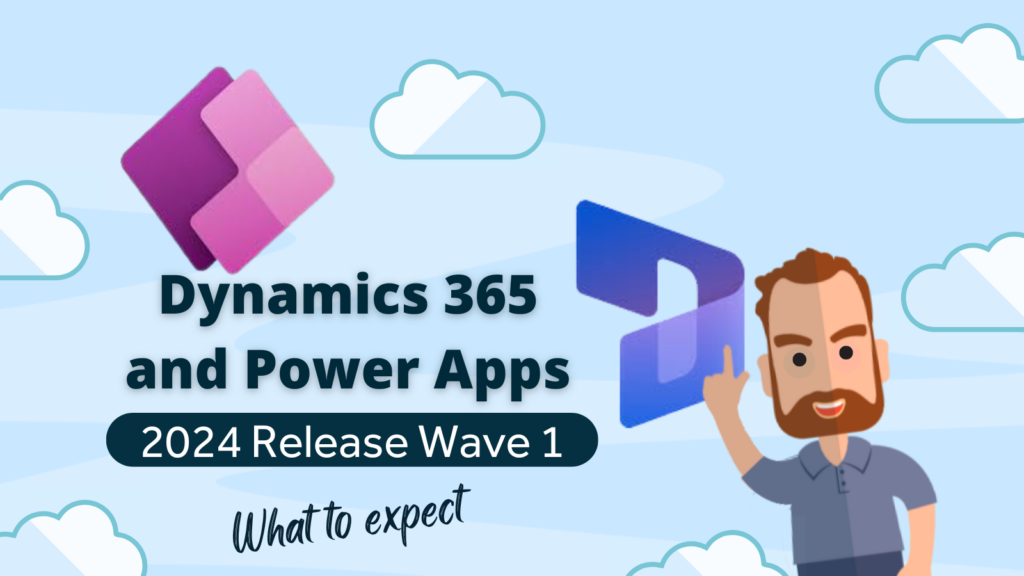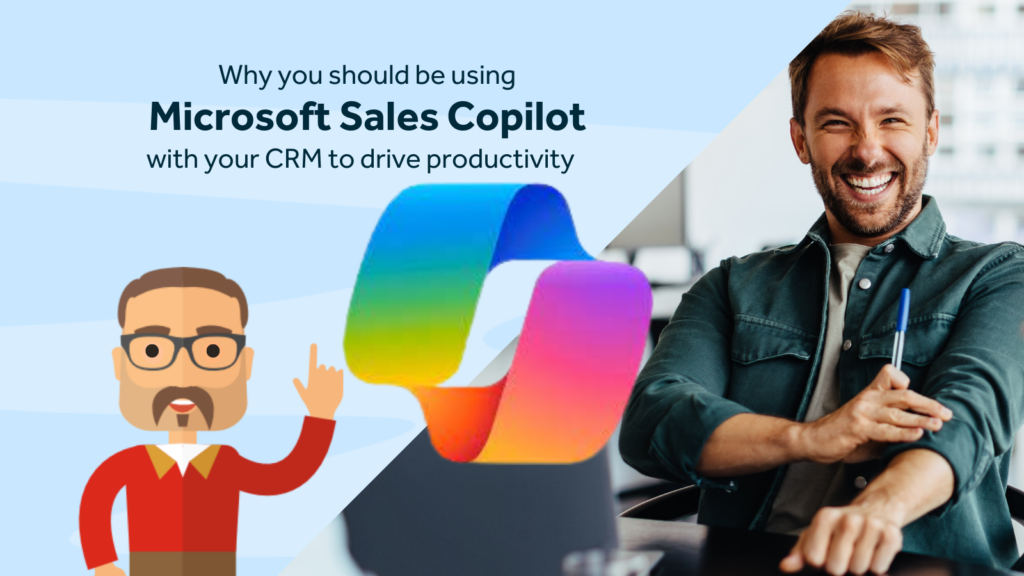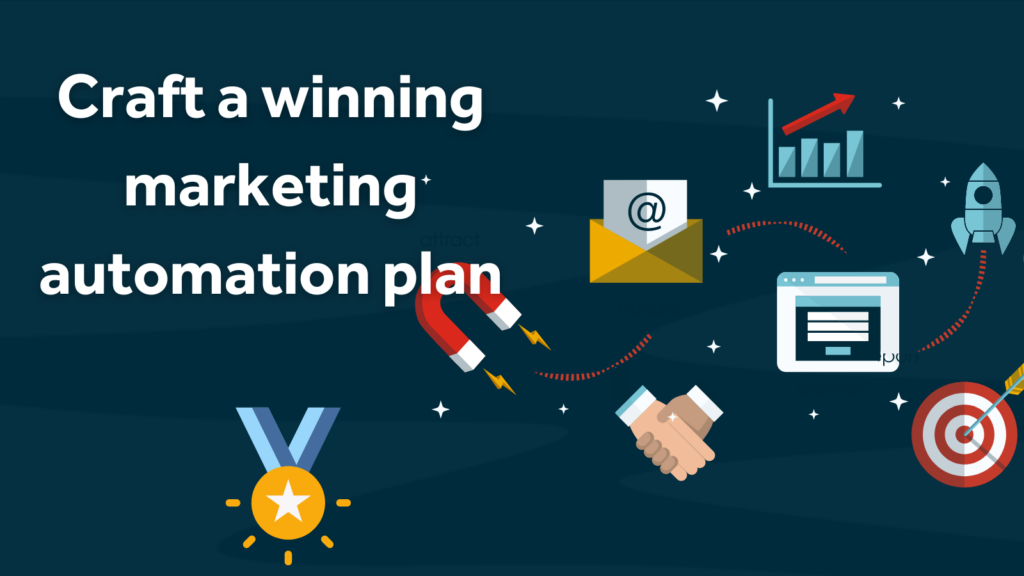From November 2019 you may have suddenly noticed a new button on your contact Quick Create form like the one below?
The Scan Business Card option is a great addition for salespeople who are too busy to type info into a CRM system, or those lucky enough to have a biz card scanning device that scans business cards and uploads an image into a file.
One other great benefit of this feature is that it can also help reduce the risk of typo mistakes.
The feature works with image fields of business cards.
You can also use your mobile phone to take a photo and upload it to a file. This might be a useful method for an admin person who has just had a pile of business cards dumped onto their desk!
The only requirement to use the feature is to make sure you have the Common Data Service User role assigned.
How to use the feature
- Click the + button to create a new contact
- Click the Scan Business Card Button to browse for your image and click Insert
- Dynamics will attempt to extract the information from the business card
You can see in the example below, it didn’t manage to capture my email address. I have tested on other cards and it usually had no problem with this.
Once saved, the record is created and the business is also saved along with the record by default.
For more information see the Microsoft Docs site
https://docs.microsoft.com/en-us/dynamics365/sales-enterprise/scan-business-cards
If you need help with this or any other part of Dynamics 365 Customer Engagement feel free to reach out and contact us for an informal chat.